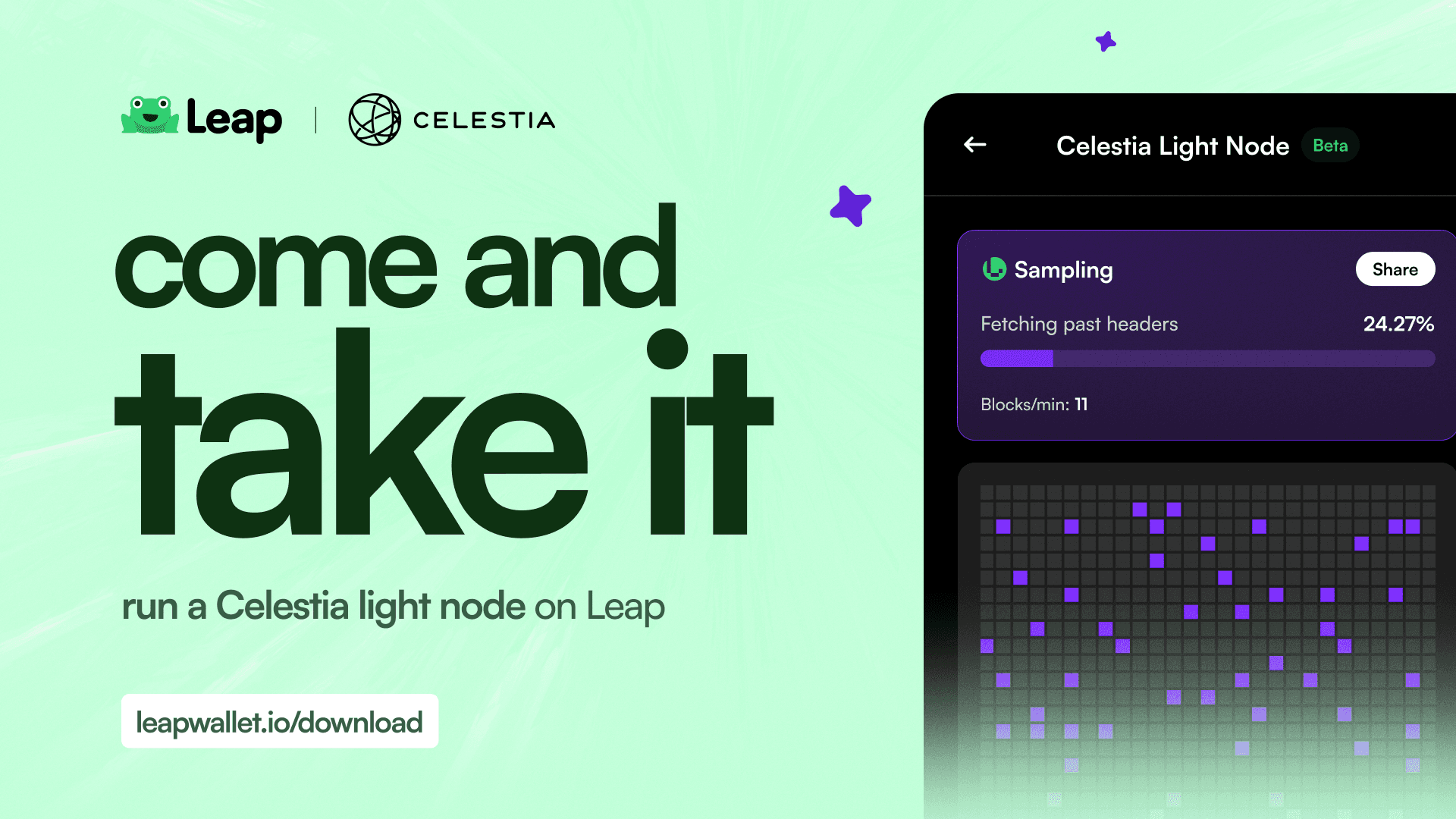Cosmos
Jan 8, 2024
How to withdraw $ATOM from Leap Wallet
Withdrawing $ATOM to a CEX from Leap is super easy, here's how!
You might want to move assets from your wallet to a CEX for various reasons. Trading, swapping, off-ramping to fiat. Whatever your reason, the process itself is very easy. Moving funds to a CEX simply means you move it from your self-custodial wallet, to the non-custodial wallet controlled by the CEX.
For this tutorial, let's transfer $ATOM to Binance. Steps for other CEXs & other assets are similar.
Withdraw $ATOM from Leap Wallet using Mobile App
Here’s a video of a step-by-step guide on how to withdraw $ATOM from Leap Wallet using mobile app.
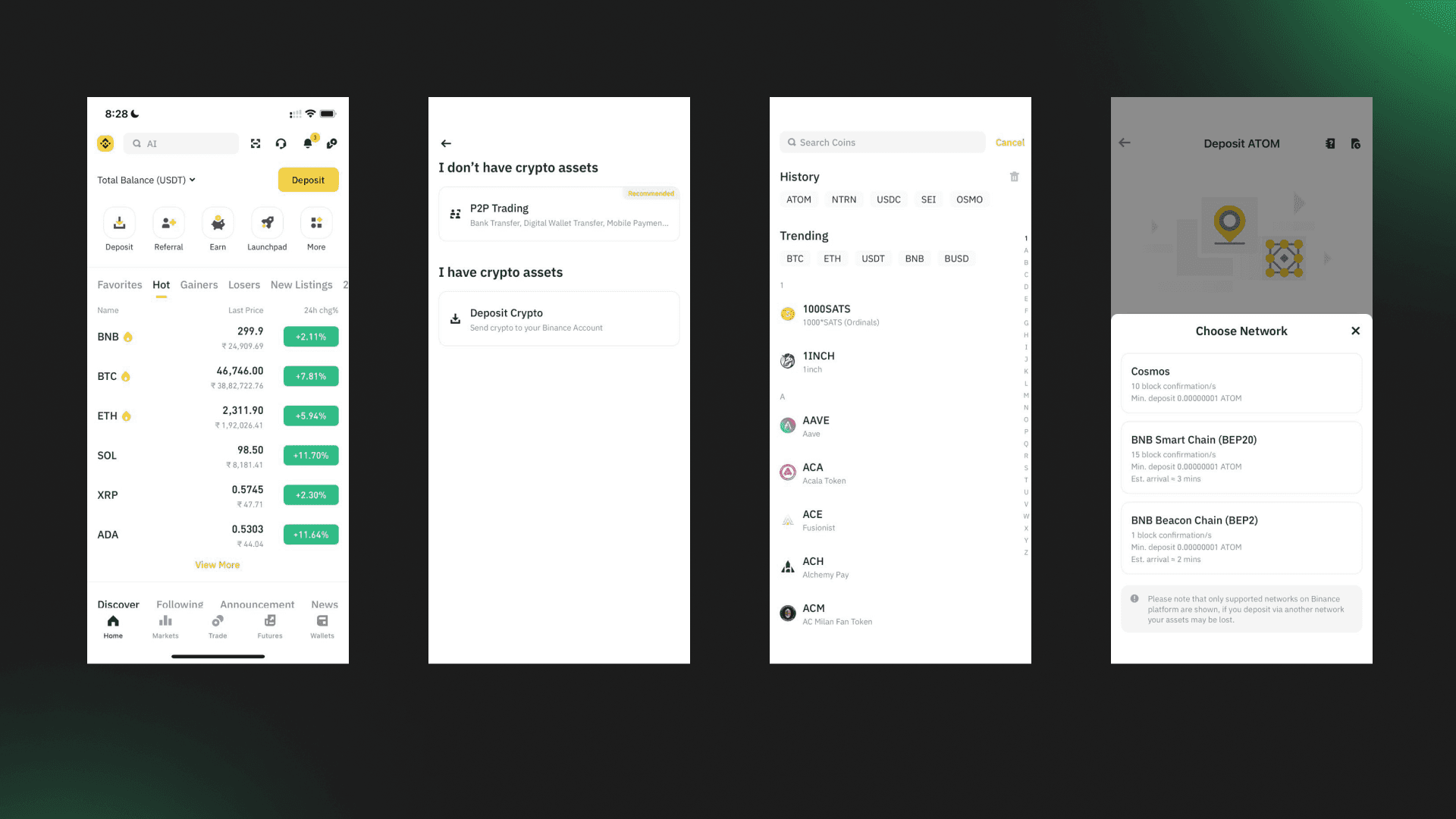
1. First, open the Binance app on your mobile.
2. Click on "Deposit" button located on Home screen.
3. Now click on "Deposit Crypto" and type the name of asset you want to deposit on Binance.
4. Select the correct network. As we're withdrawing $ATOM, the network to be selected is Cosmos Hub. Note: If you select an incorrect network, your assets will be lost on transferring.
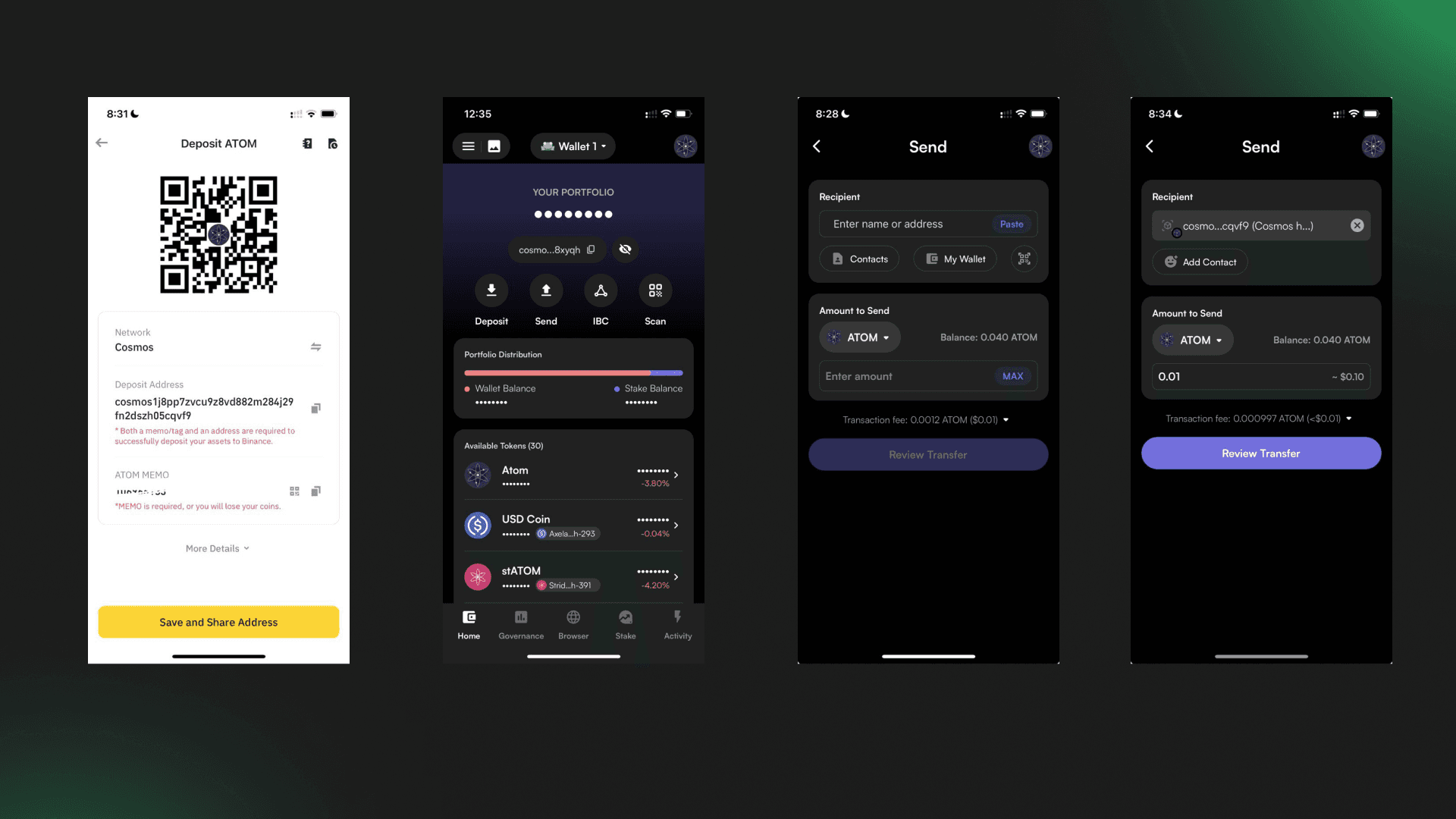
5. On the Binance Deposit Address page, you'll see an address & a memo. Both are important.
6. Open the Leap Wallet mobile app on your device and switch to Cosmos Hub chain.
7. Click on the “Send” button located below Cosmos Hub wallet address. Select $ATOM & enter the amount. Note: Withdrawing IBC ATOM to CEX address will lead to loss of assets. Only withdraw native assets from their native chains to ensure successful transfers.
8. Now, from Binance, copy your address & paste it in Leap's Recipient field.
9. Click on review transfer. In the popup, you'll see a Memo field.
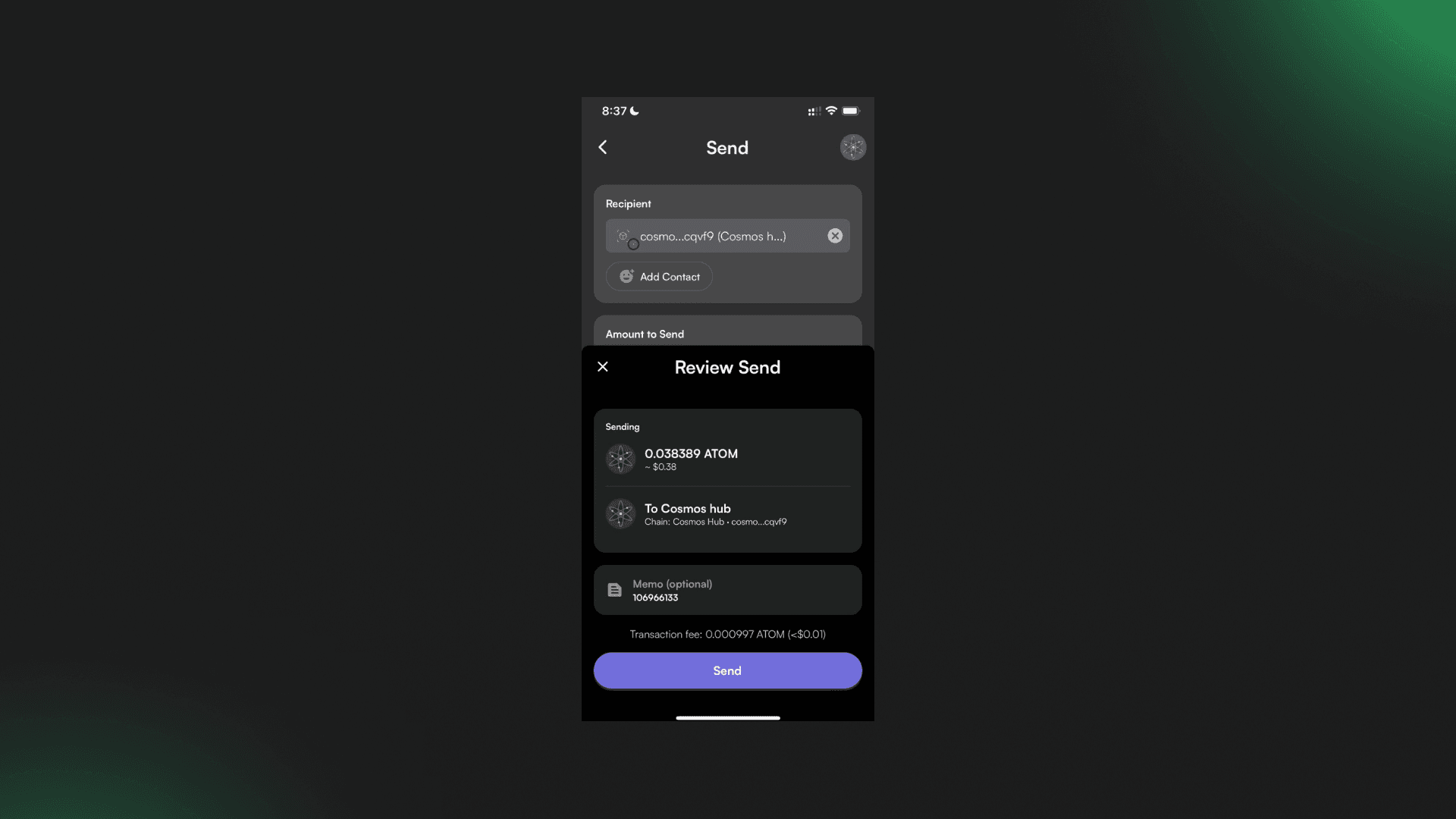
10. From Binance, copy the Memo shown on the Deposit Address screen. Paste it into the Memo field on Leap.
11. Double check all your inputs. Asset, chain, amount, address, & memo. Once you're sure, click on Confirm.
Your assets will soon be deposited on Binance!
Withdraw $ATOM from Leap Wallet using Desktop/Browser Extension
Here’s a video of a step-by-step guide on how to withdraw $ATOM from Leap Wallet using desktop/browser extension.
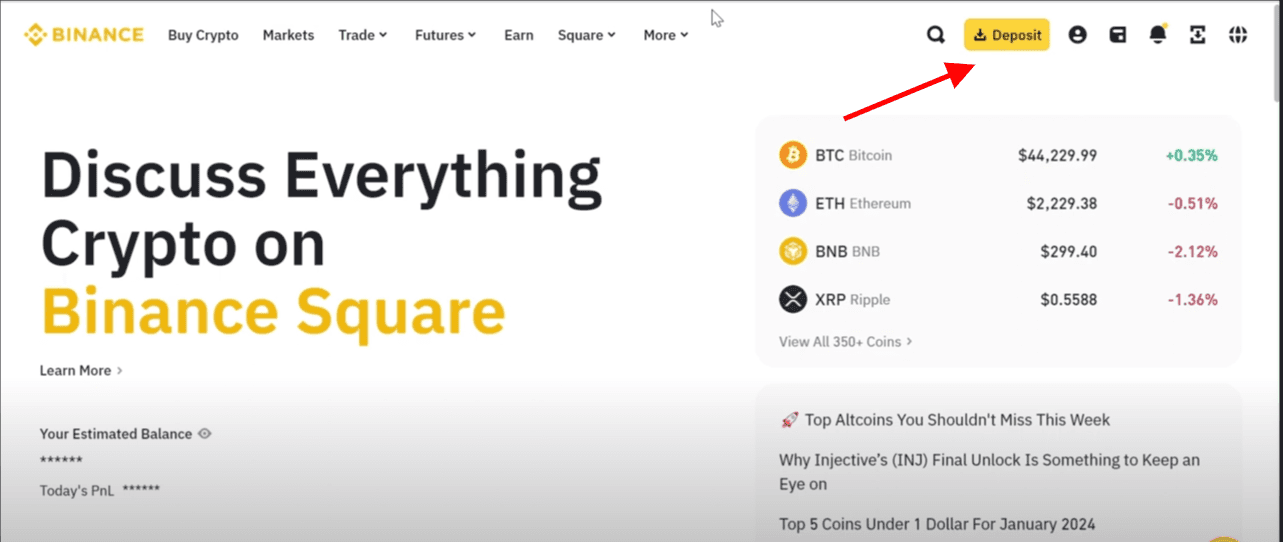
2. Click on "Deposit Crypto" and select coin in 1st step. For this guide, we will select "ATOM" in 1st step. You can select also assets like TIA, INJ, OSMO or NTRN.
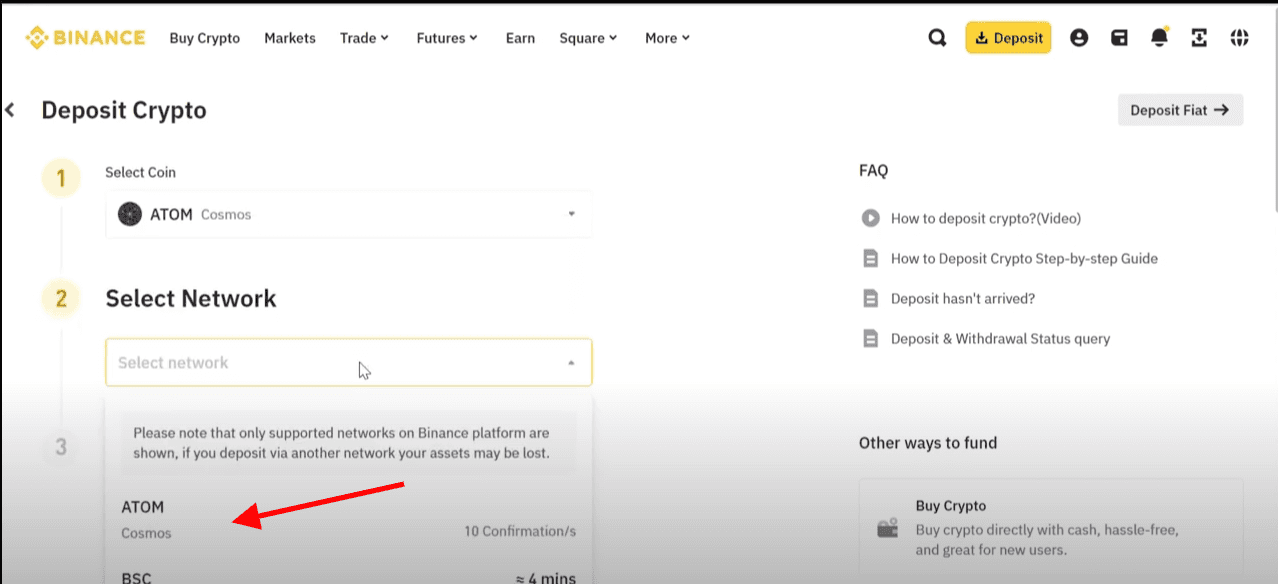
3. Now, copy deposit address from your Binance account.
4. Open the Leap Wallet extension on your device and stay on Cosmos Hub.
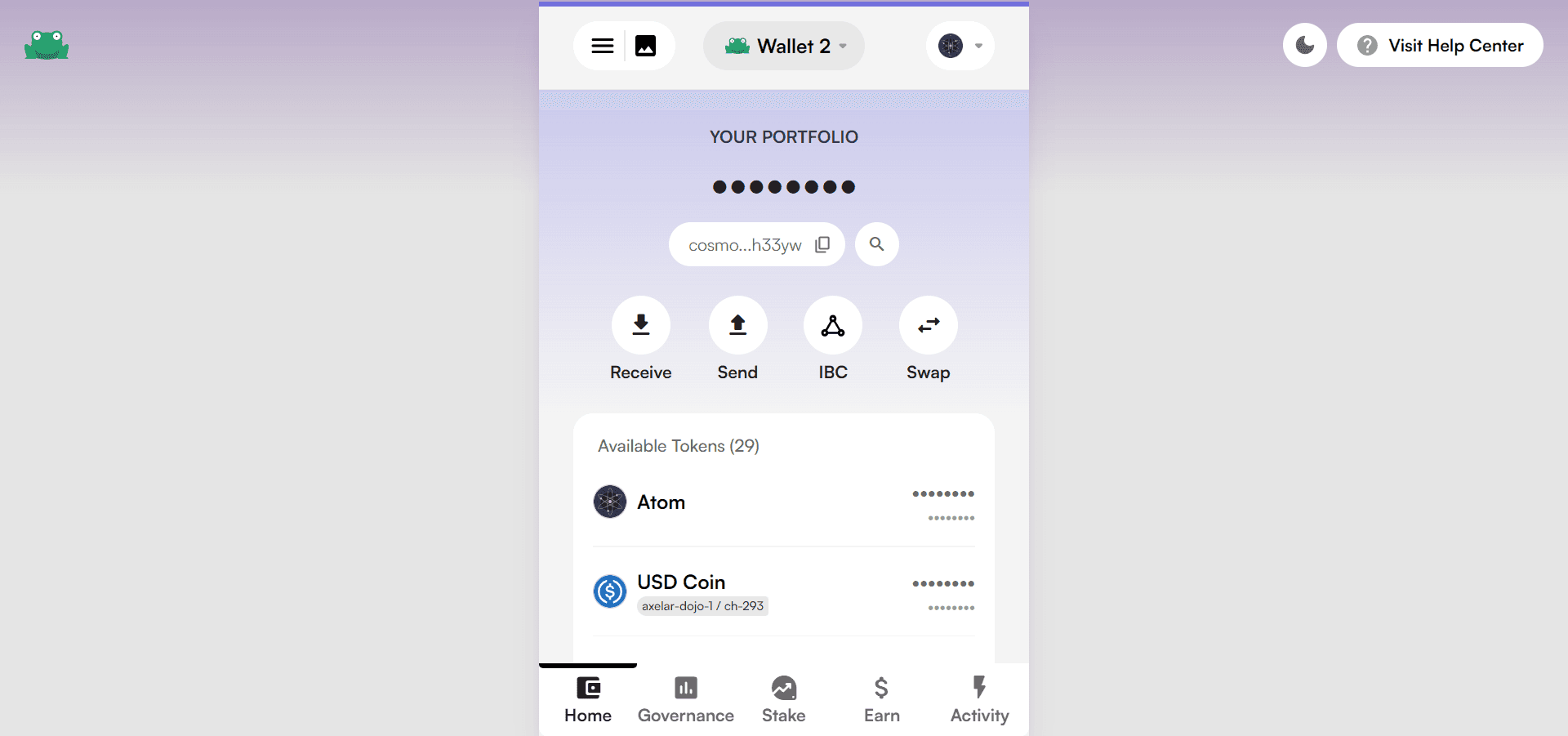
5. Click on the “Send” button located below Cosmos Hub wallet address.
6. Select the $ATOM from assets list to send and enter the amount of $ATOM you want to send.
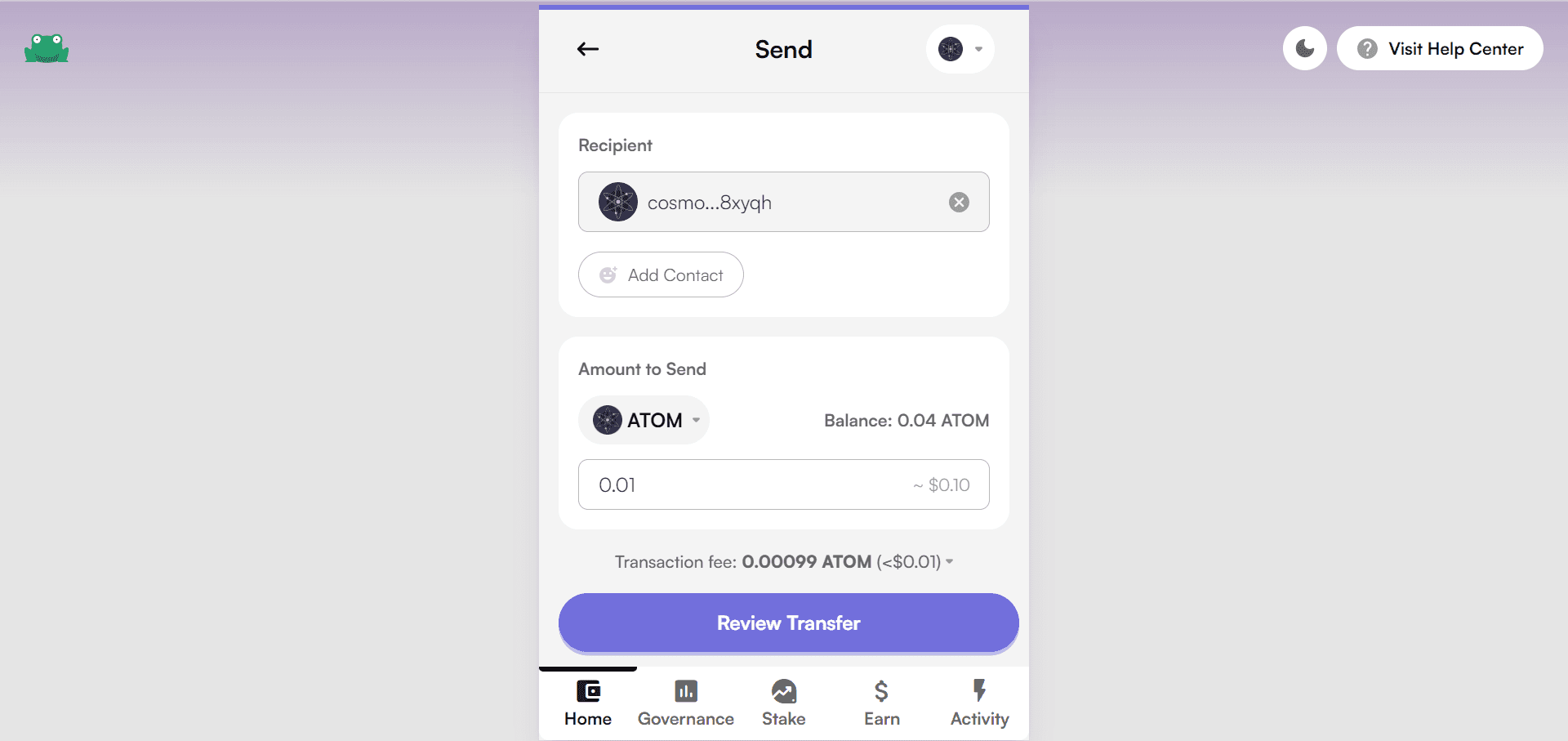
7. Click on "Review Transfer" button and carefully enter the "Memo" field on" Review Send" screen.
Note: You will lose your assets if you proceed without entering a Memo on "Review Send" page.
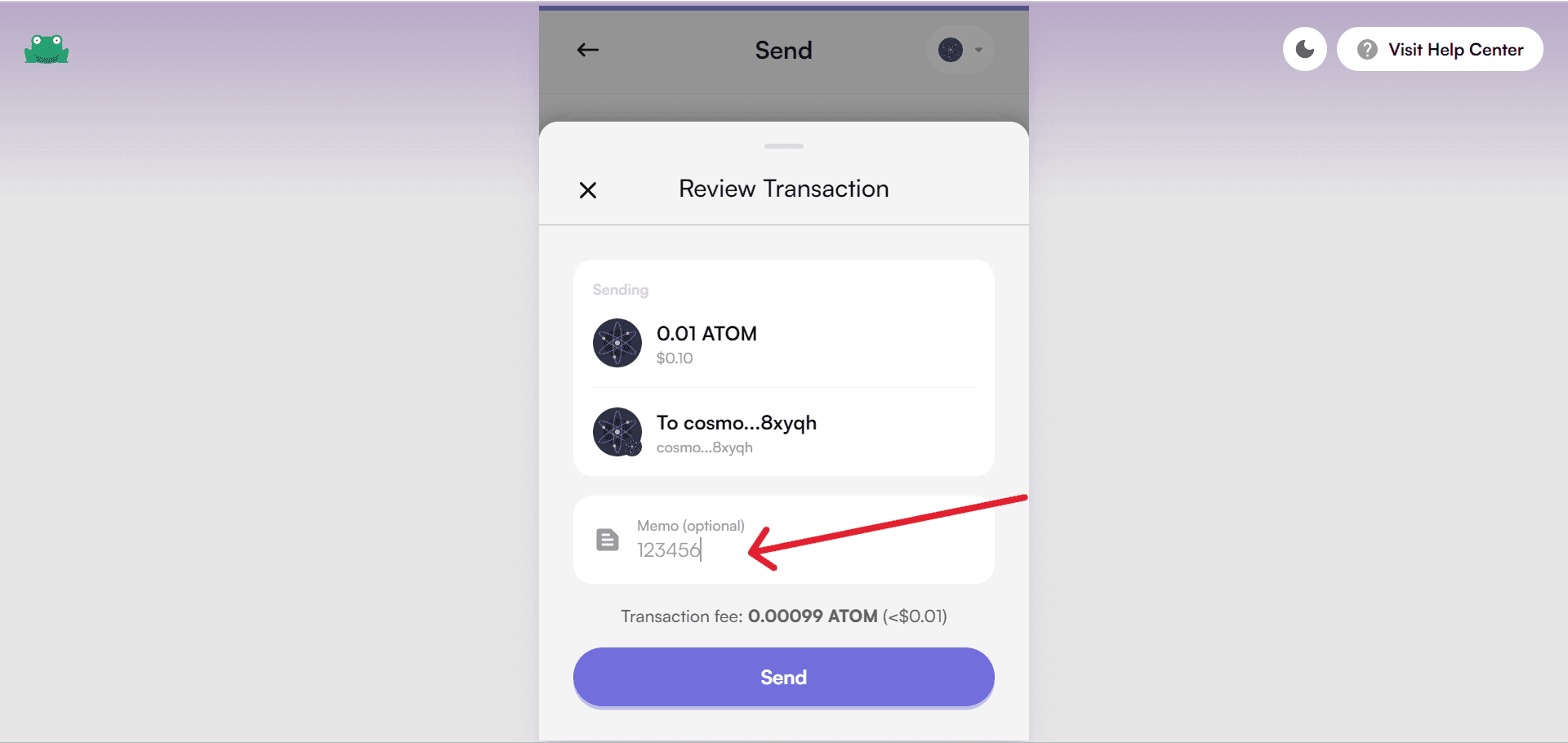
8. Click on Send button. That's it. You will receive your $ATOM assets shortly on Binance address.
Introduction to Leap Wallet
Leap is an advanced 'super wallet' for the Cosmos ecosystem, with the goal of providing a top-notch user experience tailored for Cosmos users. Available as mobile apps for iOS and Android and as a browser extension, Leap allows you to explore Cosmos Hub and over 70 other Cosmos ecosystem chains. Users can transfer and exchange assets between wallets, earn staking rewards, participate in governance, transfer assets over IBC, and much more, all from within the wallet app.
Introduction to Cosmos Hub
Cosmos Hub, the pioneering public blockchain in the Cosmos Network, plays a central role in connecting various blockchains through Inter-Blockchain Communication (IBC). It acts as a central hub that monitors token types and quantities in each connected blockchain.
Important links
Follow Leap Cosmos on Twitter and stay updated with the latest developments.
Join Leap Discord and Leap Telegram Announcement channel.
Refer to our Support document for any help. You can also DM us on Twitter for support and if you face any issues.
Download Leap for Mobile or Leap Chrome extension.
Access Leap Cosmos Dashboard (supports 50+ chains).
Learn more
You can explore the Neutron ecosystem by reading our other Cosmos guides.