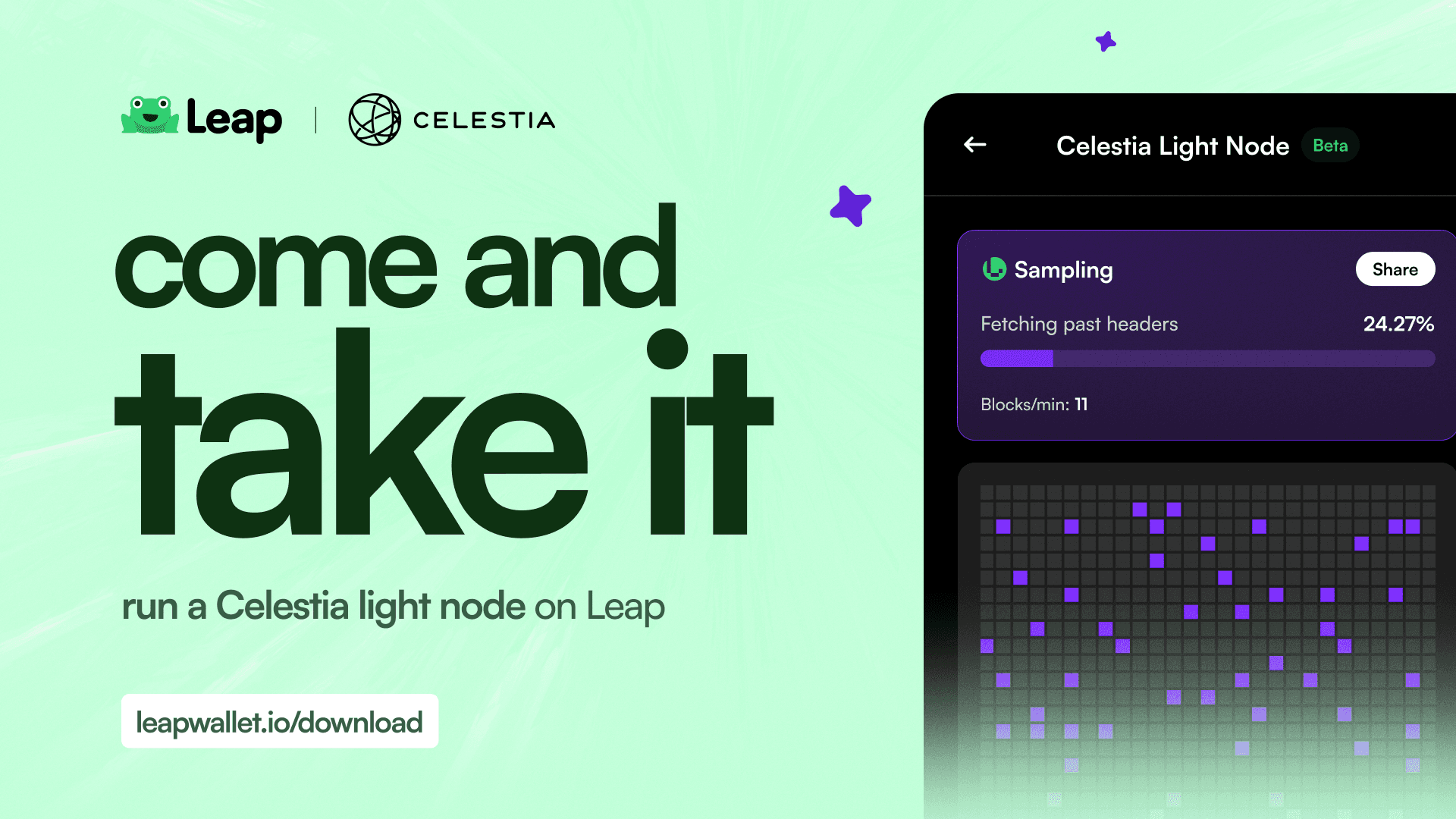Cosmos
Jan 8, 2024
How to deposit $ATOM on Leap Wallet
There are a few critical steps when depositing ATOM on Leap Wallet. Check out our handy guide.
How does Leap Wallet Work?
Leap Wallet is currently available as a browser extension and mobile app (iOS and Android) that allows you to manage your assets on Cosmos Hub securely. To get started, download the Leap Wallet for Cosmos Hub and the Leap Wallet app for Android & iOS.
Deposit $ATOM on Leap Wallet using Mobile App
Here’s a video of a step-by-step guide on how to deposit $ATOM on Leap Wallet using mobile app (withdraw from Binance):
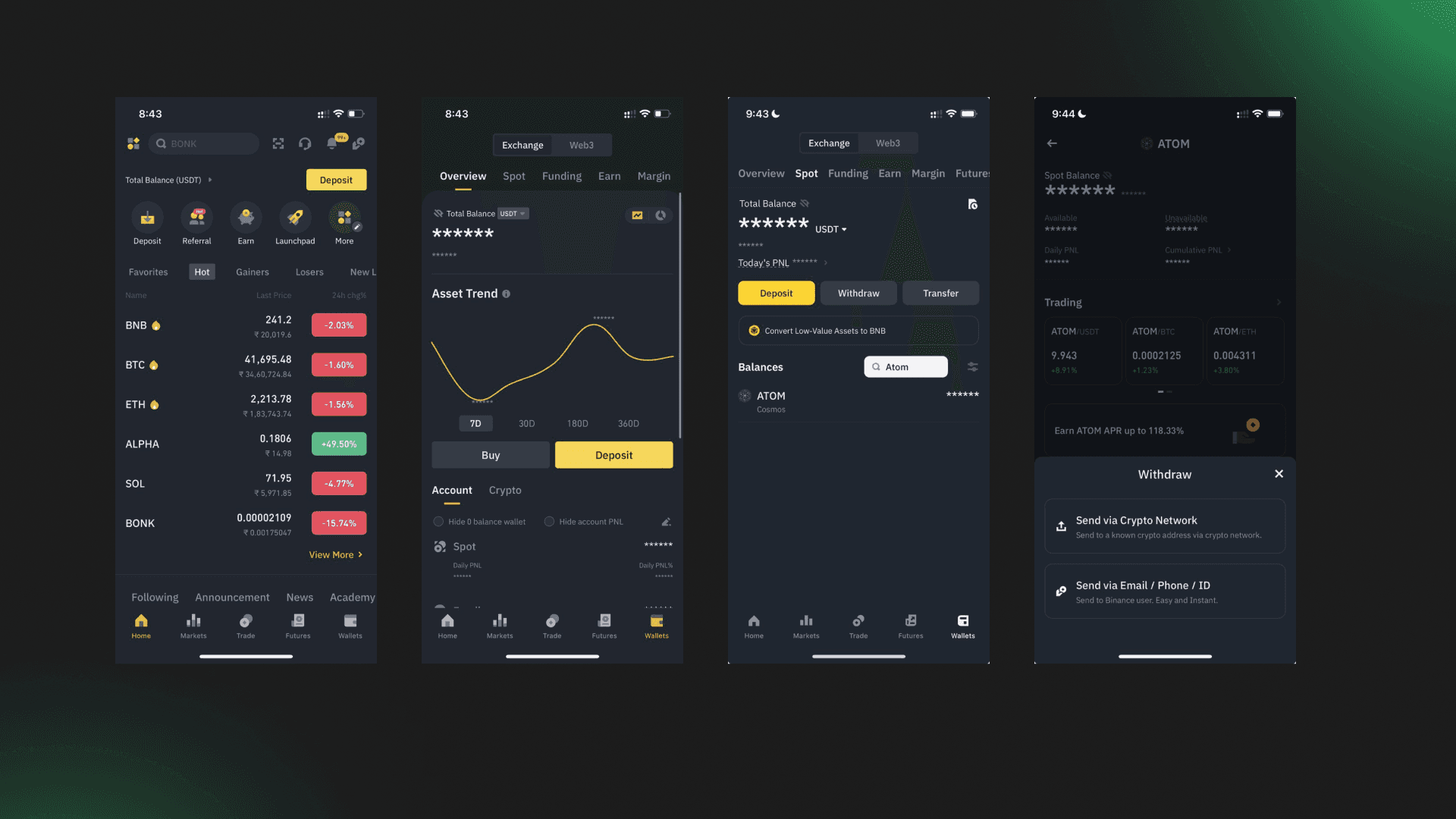
1. Open the Binance app on your device and go to "Wallet" located on bottom nav bar your app.
2. Head over to "Spot" tab from top nav bar.
3. Now, find $ATOM token and click on it.
4. Click and withdraw and choose withdraw via crypto network.
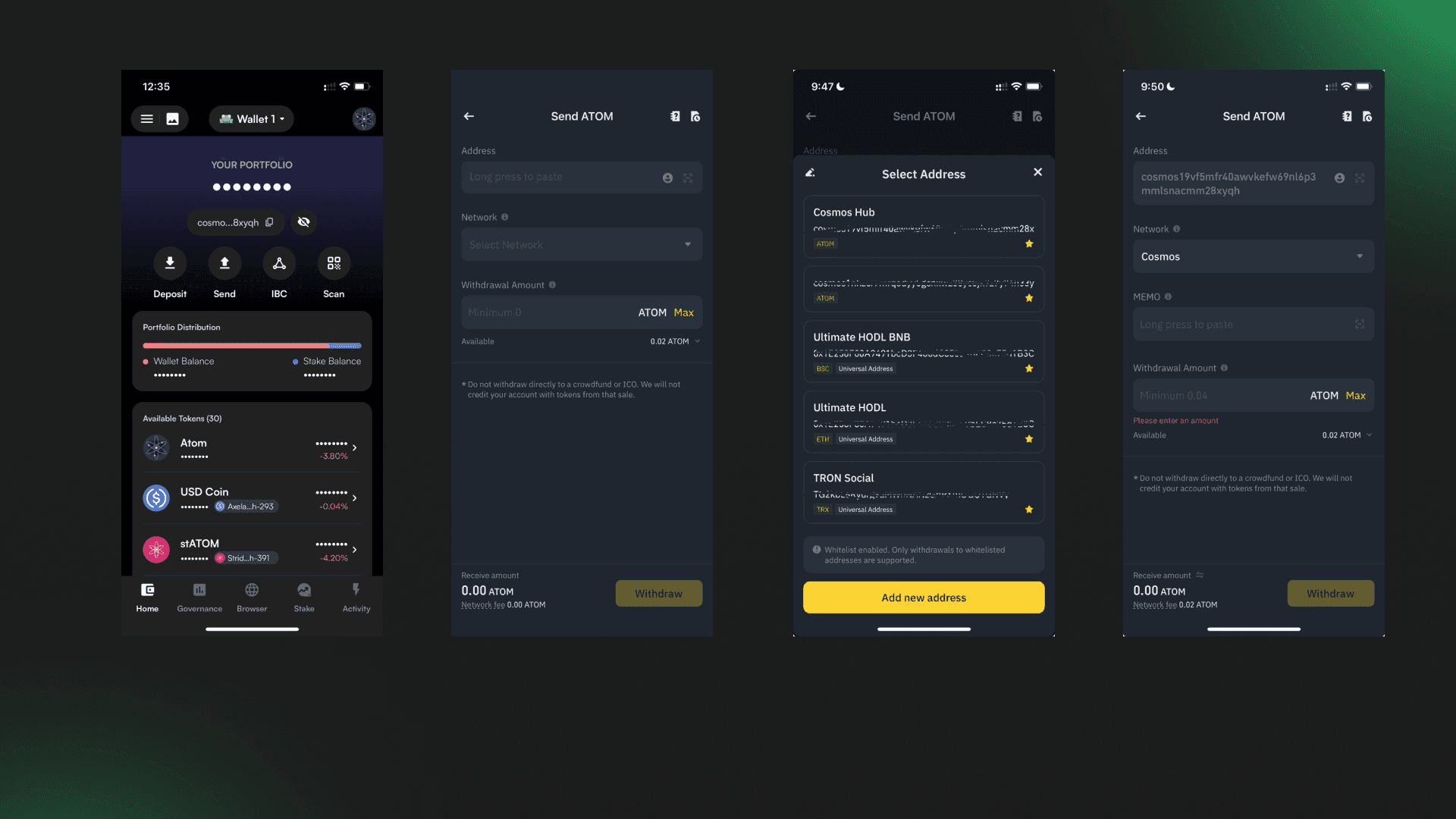
5. Open your Leap Wallet mobile app and switch to Neutron chain from Cosmos Hub using "switch chain" modal.
Note: Withdrawing ATOM from Binance to any other chain will lead to assets loss. Withdraw only to Cosmos Hub chain.
6. Copy wallet address from Cosmos Hub Home tab.
7. Click on "Profile button" under "Address" field that will open "Select address" drawer.
8. Now click on "New address" and paste this address on "Add new address" screen.
9. Keep the MEMO field empty as you are withdrawing your assets from Binance to Leap Wallet.
10. Fill "Address origin" as "others" and enter Leap Wallet on "Wallet label" field.
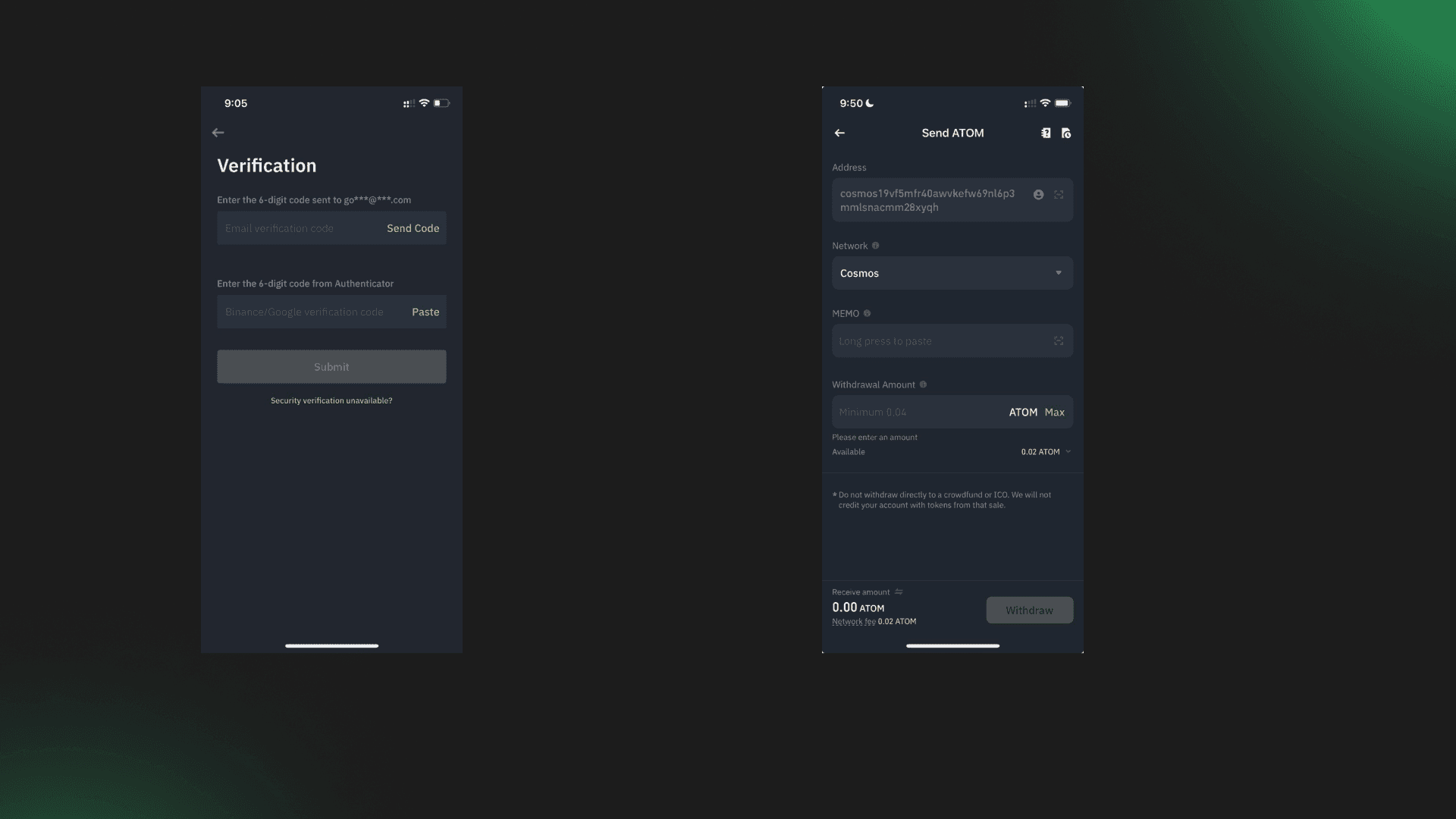
11. Select "Add to whitelist" checkbox and save address. Proceed ahead and click "Confirm button". Now enter the OTP and 2FA TOTP to whitelist Neutron chain Leap Wallet address.
11. Now select the whitelisted Neutron chain address from the list and keep the memo field empty.
12. Enter the amount of ATOM you want to withdraw.
13. Keep "Send from" field option as " Spot Wallet".
14. Now click on withdraw button and proceed ahead. That's it. Wait for the transaction to get successful on blockchain.
Note: You will not lose your assets if you proceed without entering a Memo. You are performing a withdraw transaction from Binance to Leap Wallet.
Deposit $ATOM on Leap Wallet using Desktop
Here’s a video of a step-by-step guide on how to deposit $ATOM on Leap Wallet using mobile app (withdraw from Binance):
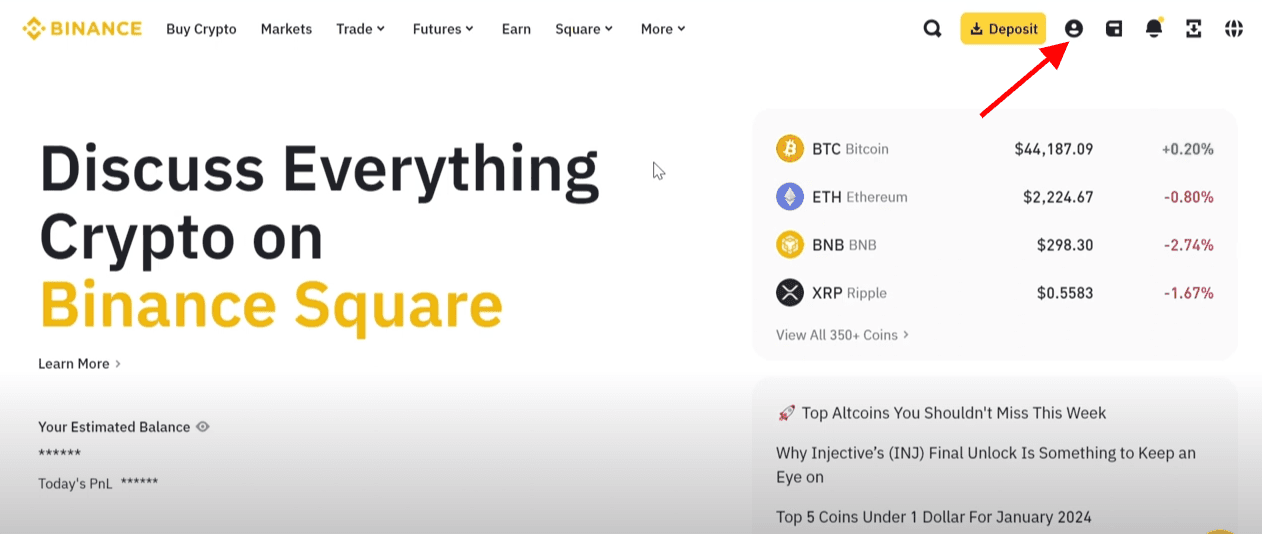
2. Click on "Assets" from dropdown menu.
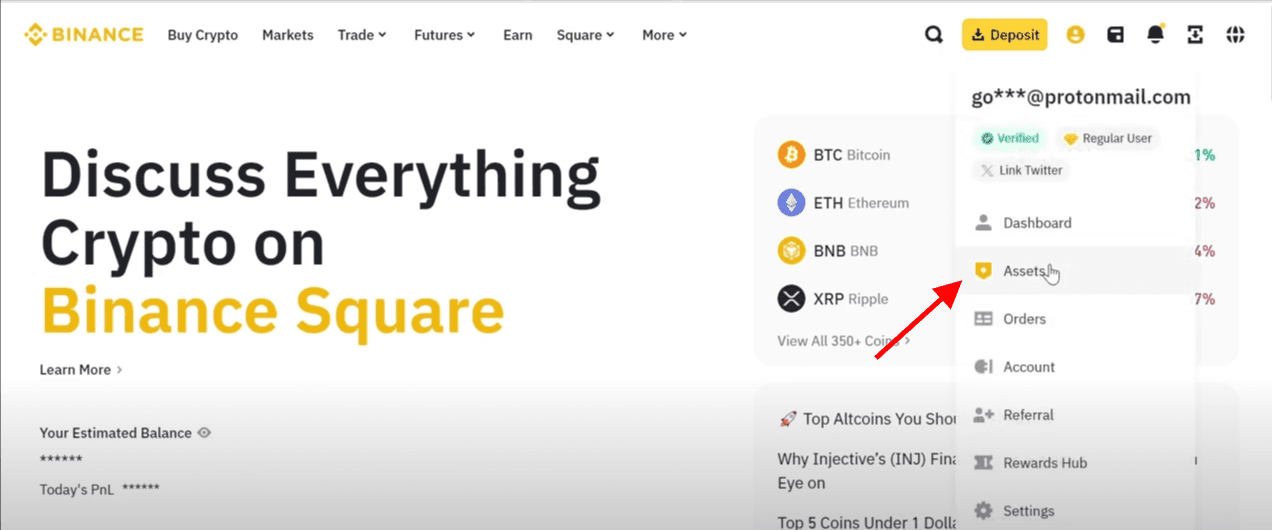
3. Now, click on "Withdraw" button located at top right of your screen.
4. Click on "Withdraw Crypto" button at middle top of your screen.
5. Enter the name of coin you want to withdraw. For this guide, we will withdraw "ATOM". You can follow this guide to withdraw any other Cosmos asset and deposit it on Leap Wallet.
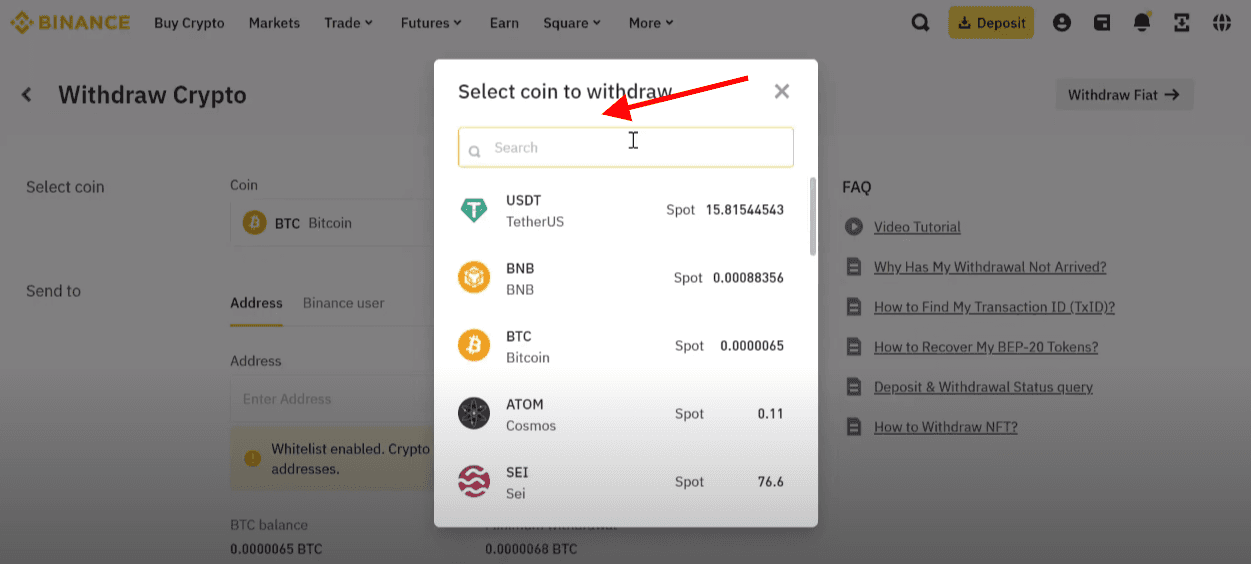
6. Search ATOM and click "notepad" icon located in right corner of "Enter address" field.
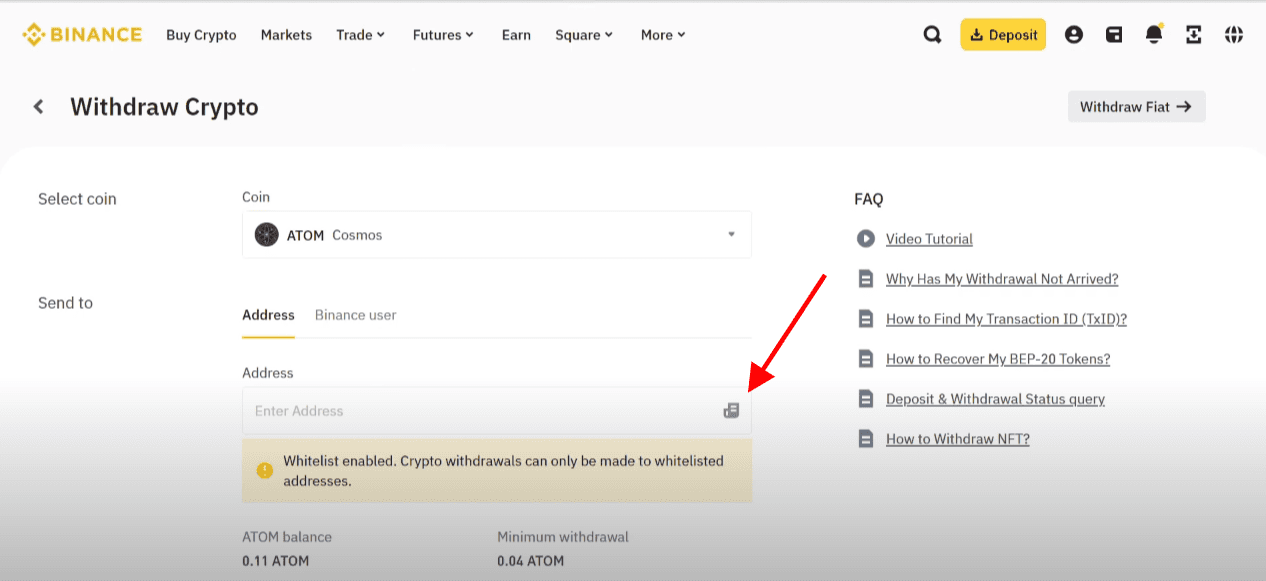
7. Click on "Add new address" option and you will be redirected to "Address management" screen.
8. Now again click on "Add address" option.
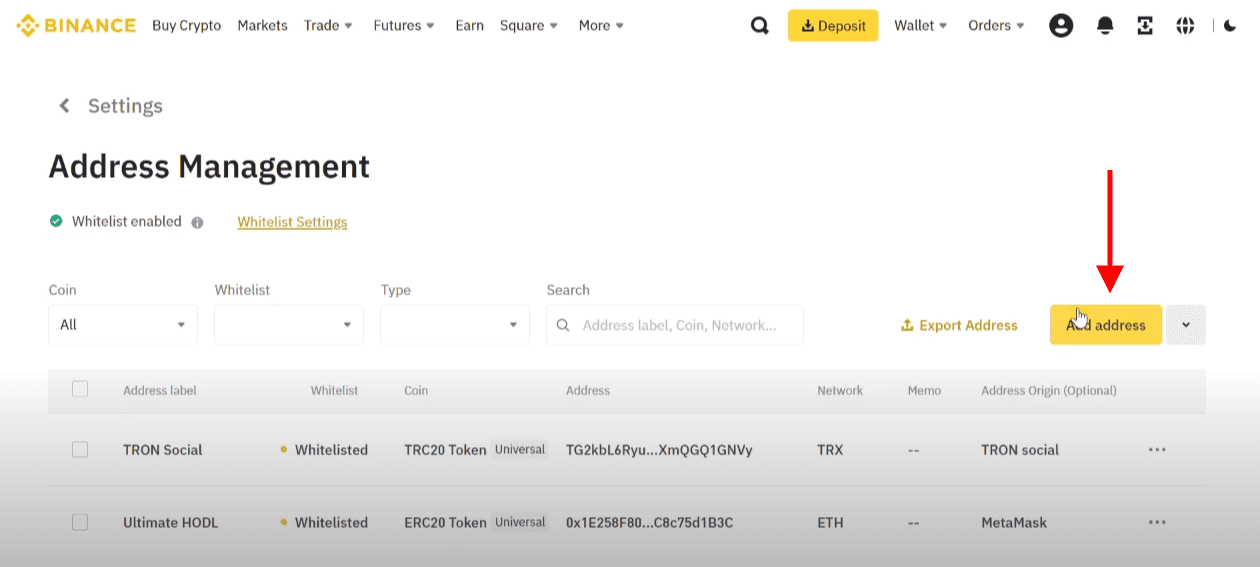
9. Open Leap Wallet Home tab and copy your wallet address where you want to deposit your Cosmos assets. For this guide, it's ATOM.
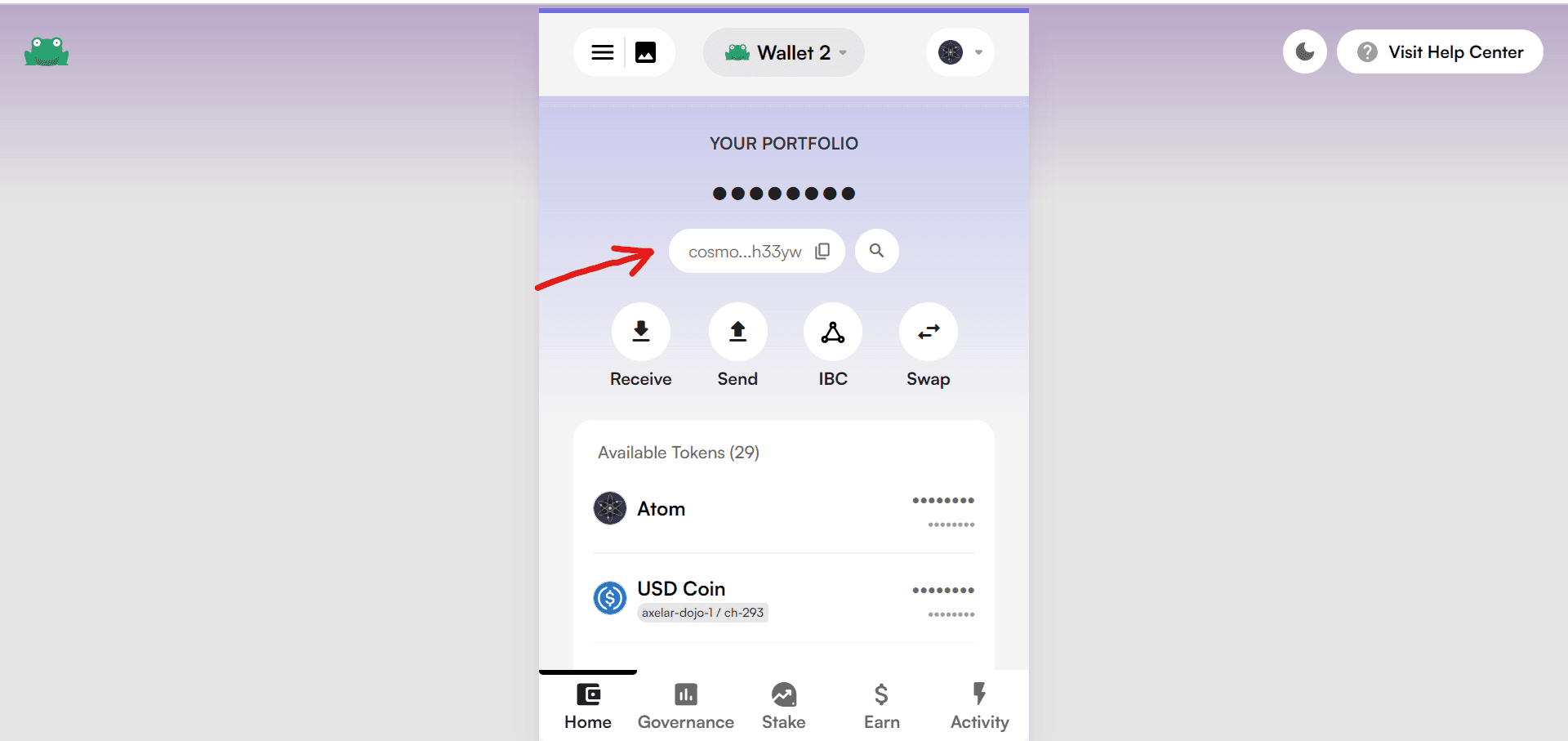
10. Now enter the name by which you want to whitelist your address on Binance and enter the pasted address. Don't set it as universal address. Addresses are specific to coins. To withdraw other Cosmos assets, you will need to add another address for that chain.
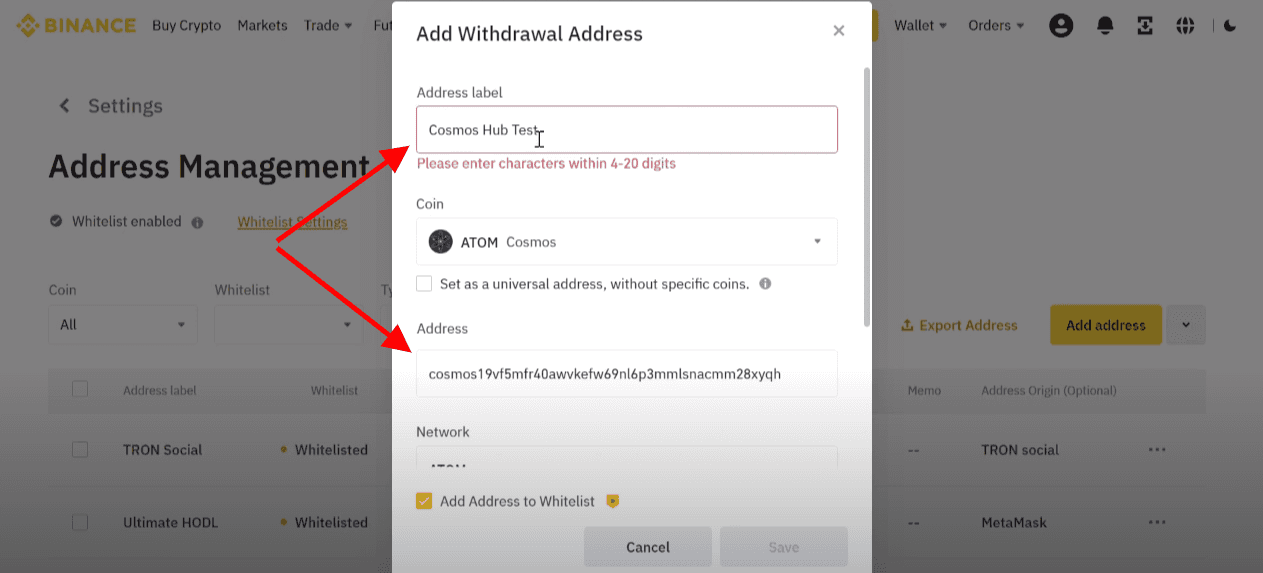
11. Network will get auto selected. If not, select ATOM in it. Memo is not required while depositing assets to Leap Wallet.
12. "Add address to whitelist" checkbox needs to be selected and click on "Save" button.
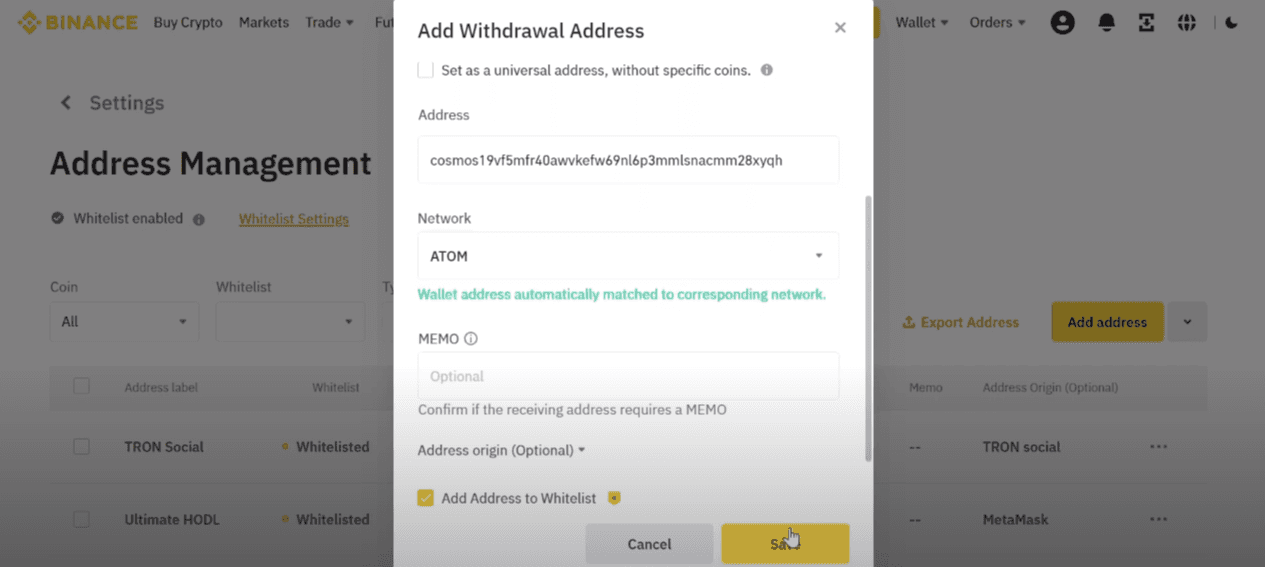
13. Now, complete the security verification requirements. Enter details from Authenticator app and Email.
14. Your address is now whitelisted. Go back to withdraw screen again by clicking on backward arrow located beside "Settings"
15. Now select the address that you just whitelisted for ATOM and enter the amount of asset that you want to withdraw,.
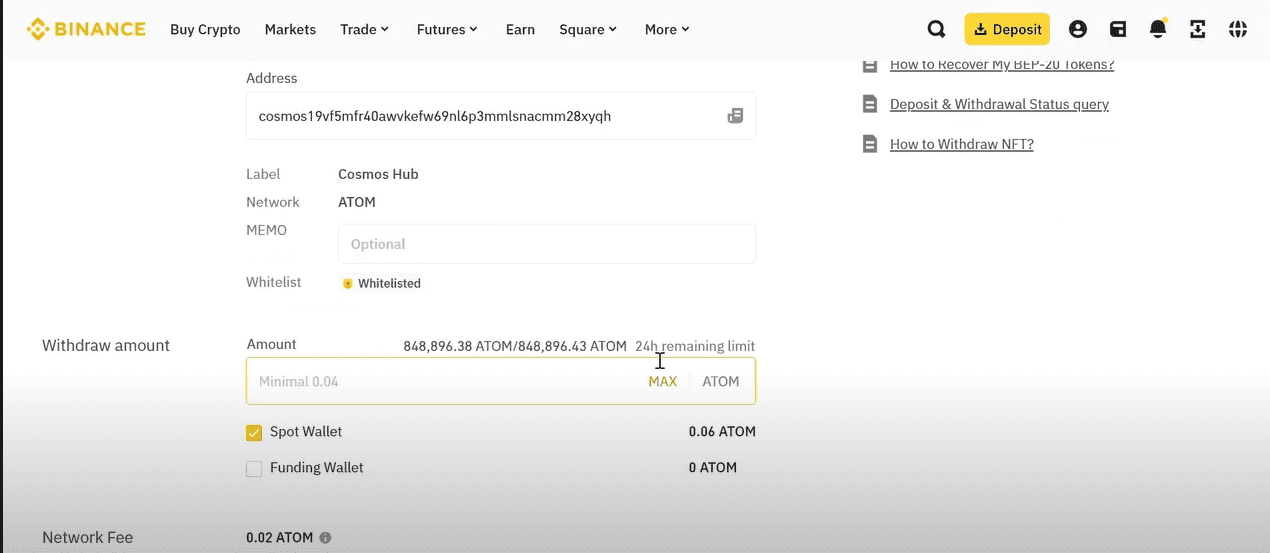
16. Scroll a bit downwards and click on "Withdraw" button. Click on "Confirm" button.
17. Click on "Continue" button on confirmation screen and fill up your security credentials from Email and 2FA authenticator app.
18. That's it. You have now completed deposit process for ATOM asset. Similarly, you can also deposit other Cosmos assets on Leap by following this guide. Wait for few mins and your deposit will reflect on Leap Wallet Home Tab if you have followed complete deposit process mentioned in this guide.
Introduction to Leap Wallet
Leap is an advanced 'super wallet' for the Cosmos ecosystem, with the goal of providing a top-notch user experience tailored for Cosmos users. Available as mobile apps for iOS and Android and as a browser extension, Leap allows you to explore Neutron and over 60 other Cosmos ecosystem chains. Users can transfer and exchange assets between wallets, earn staking rewards, participate in governance, transfer assets over IBC, manage NFTs, and much more, all from within the wallet app.
Introduction to Binance
Binance is the world’s leading blockchain ecosystem and cryptocurrency infrastructure provider with a financial product suite that includes the largest digital asset exchange.
Introduction to Cosmos Hub
Cosmos Hub, the pioneering public blockchain in the Cosmos Network, plays a central role in connecting various blockchains through Inter-Blockchain Communication (IBC). It acts as a central hub that monitors token types and quantities in each connected blockchain.
Important links
Follow Leap Cosmos on Twitter and stay updated with the latest developments.
Join Leap Discord and Leap Telegram Announcement channel.
Refer to our Support document for any help. You can also DM us on Twitter for support and if you face any issues.
Download Leap for Mobile or Leap Chrome extension.
Access Leap Cosmos Dashboard (supports 50+ chains).
Learn more
You can explore the Neutron ecosystem by reading our other Neutron guides.