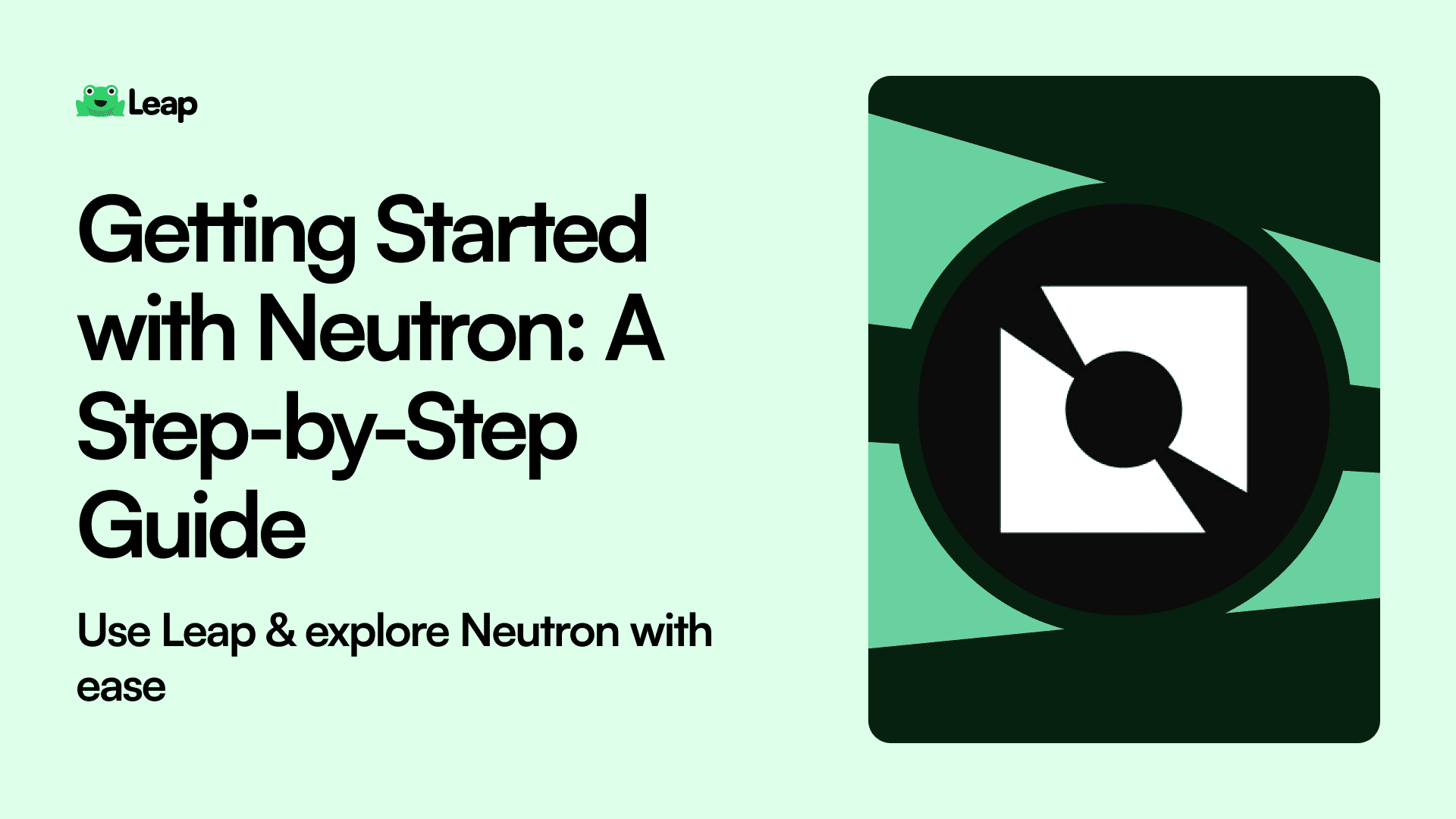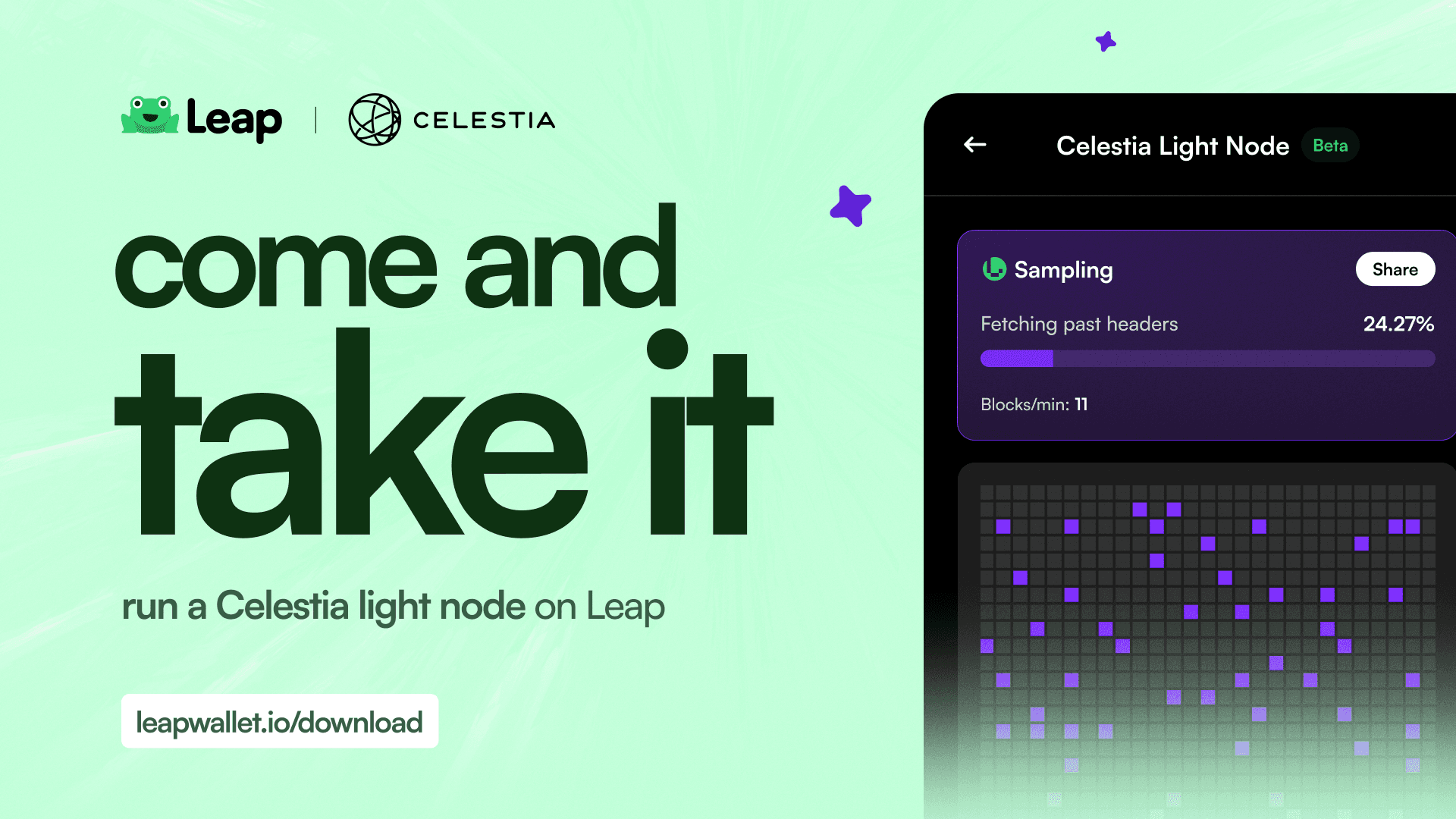Cosmos
Oct 14, 2024
Getting Started with Neutron: A Step-by-Step Guide
Learn how to set up your Neutron Wallet, swap into NTRN tokens, and explore ecosystem. Maximize your experience on the Neutron platform with our step-by-step guide
Neutron is a blockchain network that integrates smart contracts into the Cosmos ecosystem, enhancing dApps development. Built on the Cosmos SDK, it offers features like Interchain Security and customizable Interchain Queries (ICQs) for seamless cross-chain interactions. Developers can access comprehensive tutorials and resources to become proficient in building interchain applications.
This guide will help you seamlessly integrate and make the most out of Neutron. By the end of this article, you'll have a clear understanding of:
Creating Your Neutron Wallet: A step-by-step process to set up your wallet securely.
Populating Your Wallet with Neutron Tokens: How to fund your wallet with Neutron tokens.
Staking Neutron Inside Your Wallet: The benefits of staking and how to do it.
Swapping Neutron Tokens: Utilizing Swapfast to swap Neutron tokens efficiently
Section 1: Creating Your Neutron Wallet
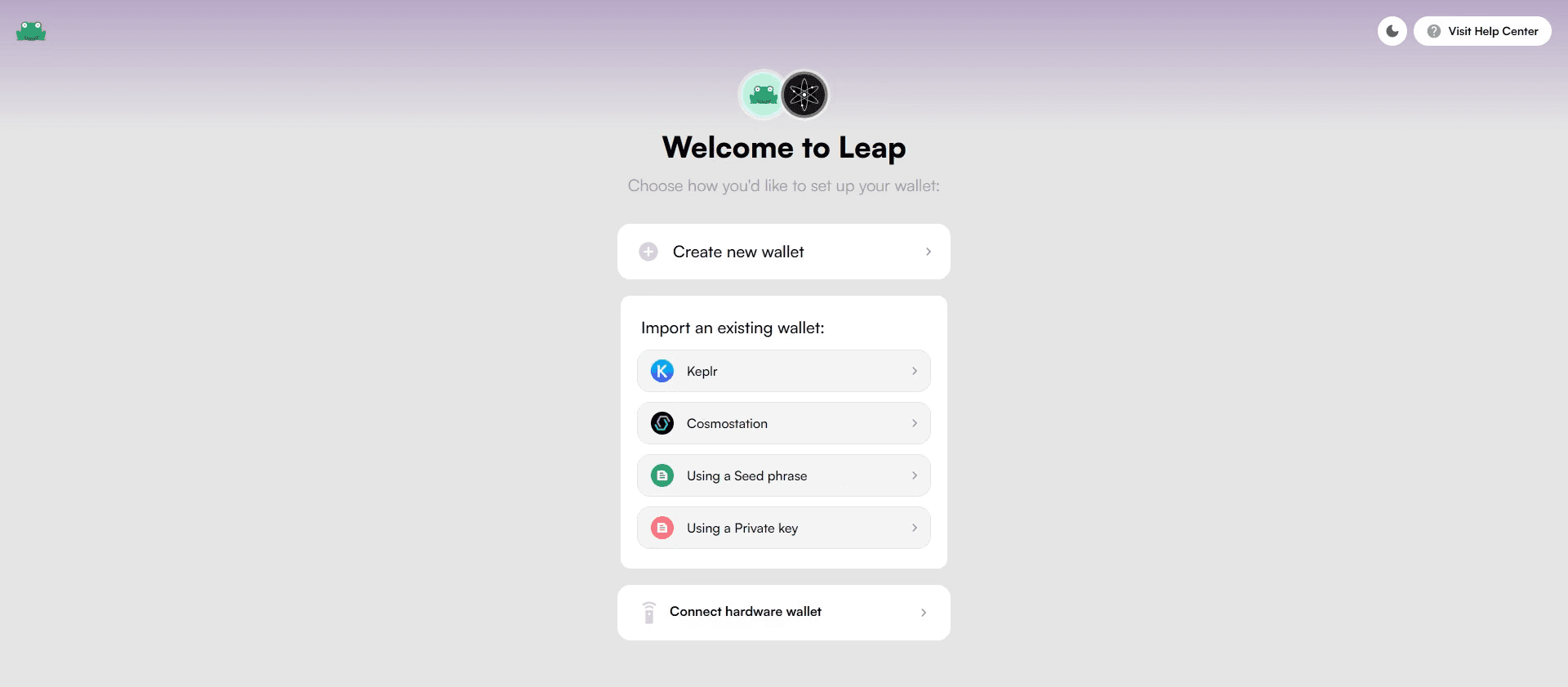
Creating a Neutron wallet using Leap Wallet is a straightforward process that ensures your assets are secure and easily accessible. Whether you're setting up a new wallet or importing an existing one, Leap Wallet provides a user-friendly interface to get you started.
Creating a New Neutron Wallet
Download and Install Leap Wallet:
Visit the Leap Wallet website and download the wallet extension for your preferred browser.
Follow the installation instructions to add the Leap Wallet extension to your browser.
Launch Leap Wallet:
Click on the Leap Wallet icon in your browser toolbar to open the wallet extension.
Select "Create New Wallet" to start the setup process.
Set Up Your Wallet:
Create a strong password for your wallet and confirm it. Make sure to store this password securely.

Backup Your Seed Phrase:
Leap Wallet will generate a 12- or 24-word seed phrase. Write down this seed phrase on paper and store it in a safe place. This seed phrase is crucial for recovering your wallet if you lose access.
Confirm your seed phrase by entering the words in the correct order.
Complete the Setup:
Once your seed phrase is confirmed, your new Neutron wallet is ready to use. You can now access your wallet dashboard and manage your Neutron tokens.
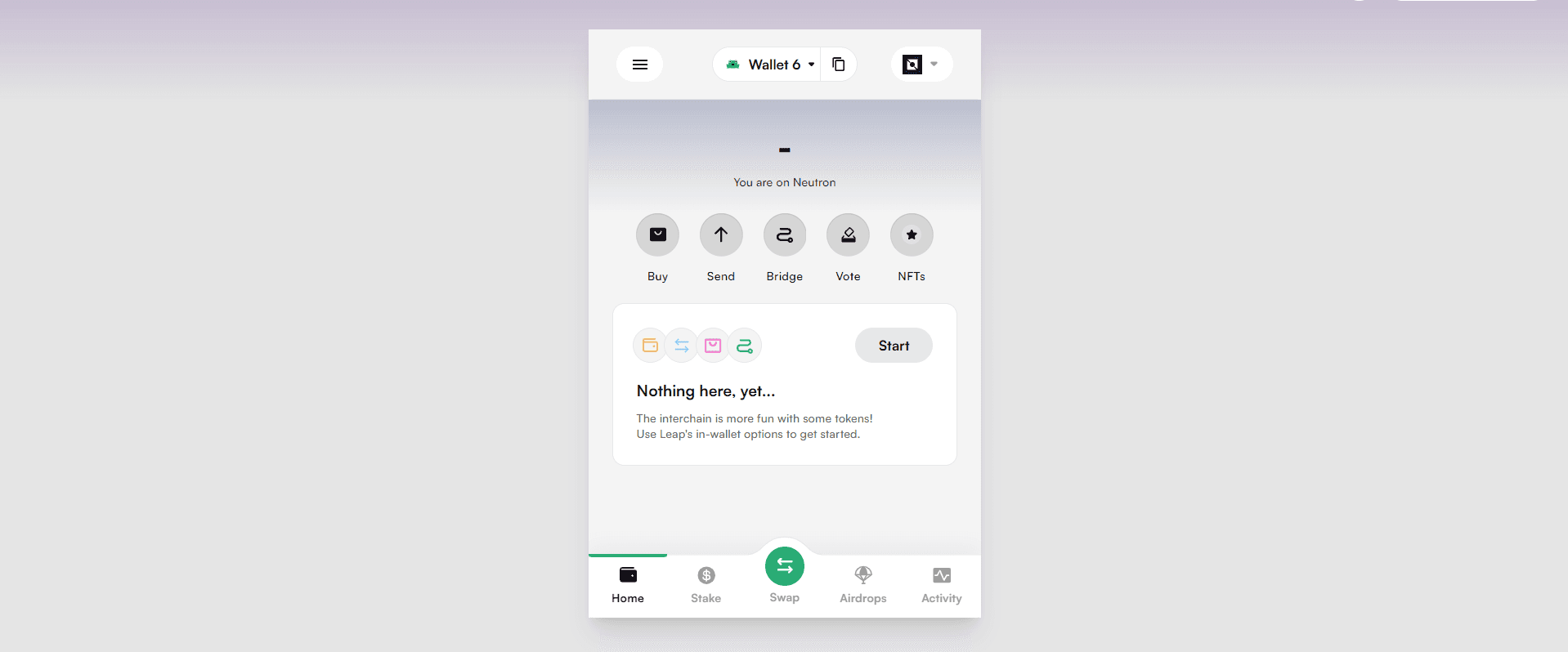
Importing an Existing Neutron Wallet
Launch Leap Wallet:
Click on the Leap Wallet icon in your browser toolbar to open the wallet extension.
Select "Import Existing Wallet" to start the import process.
Enter Your Seed Phrase:
Enter the 12- or 24-word seed phrase of your existing Neutron wallet. Make sure the words are in the correct order.

Set Up Your Wallet:
Create a strong password for your wallet and confirm it. Store this password securely as it will be used to access your wallet.
Complete the Import:
Once your seed phrase is verified, your existing Neutron wallet will be imported into Leap Wallet. You can now access your wallet dashboard and manage your Neutron tokens.
With your Neutron wallet set up or imported into Leap Wallet, you're ready to explore the various features and functionalities of the Neutron ecosystem. In the next section, we'll discuss how to populate your wallet with Neutron tokens.
Section 2: Populating Your Wallet with Neutron Tokens
Once you have created or imported your Neutron wallet in Leap Wallet, the next step is to fund it with Neutron tokens. There are two primary ways to populate your wallet: transferring Neutron tokens from a centralized exchange or transferring from another wallet.
Transferring Neutron Tokens from a Centralized Exchange
Purchase Neutron Tokens on an Exchange:
Create an account or log in to a centralized exchange that supports Neutron, such as Binance, Coinbase, or Kraken.
Purchase the desired amount of Neutron tokens using fiat currency or another cryptocurrency.
Withdraw Neutron Tokens to Your Leap Wallet:
Navigate to the withdrawal section of the exchange.
Enter your Leap Wallet's Neutron address. To find your address, open Leap Wallet, select your Neutron wallet, and copy the wallet address displayed.
Specify the amount of Neutron tokens you want to withdraw.
Confirm the transaction. Ensure that all details are correct before proceeding to avoid any loss of funds.
Wait for the transaction to be processed. This may take a few minutes depending on the network conditions.
Transferring Neutron Tokens from Another Wallet
Obtain Your Leap Wallet Address:
Open Leap Wallet and select your Neutron wallet.
Copy the wallet address displayed.
Send Neutron Tokens from the Other Wallet:
Open the wallet from which you want to send Neutron tokens.
Navigate to the send/transfer section of the wallet.
Paste your Leap Wallet's Neutron address into the recipient field.
Enter the amount of Neutron tokens you wish to send.
Confirm the transaction details and initiate the transfer.
Wait for the transaction to be processed. This might take a few minutes depending on network conditions.
Confirming the Receipt of Neutron Tokens
Check Your Balance:
Open Leap Wallet and navigate to your Neutron wallet.
Verify that the transferred Neutron tokens have been credited to your wallet. The updated balance should reflect the transferred amount.
Populating your Neutron wallet with Neutron tokens is a crucial step to start interacting with the Neutron ecosystem. With your wallet funded, you are now ready to stake your Neutron tokens and explore the various decentralized applications available on Neutron. In the next section, we will guide you through the process of staking Neutron tokens inside your wallet.
Section 3: Swapping Neutron Tokens
Swapping tokens is a fundamental activity in the DeFi space, allowing users to trade one type of cryptocurrency for another. Swapfast is a dApp within the Neutron ecosystem that facilitates quick and efficient token swaps. Here’s how to leverage Swapfast to swap Neutron tokens using Leap Wallet.
Overview of Swapfast
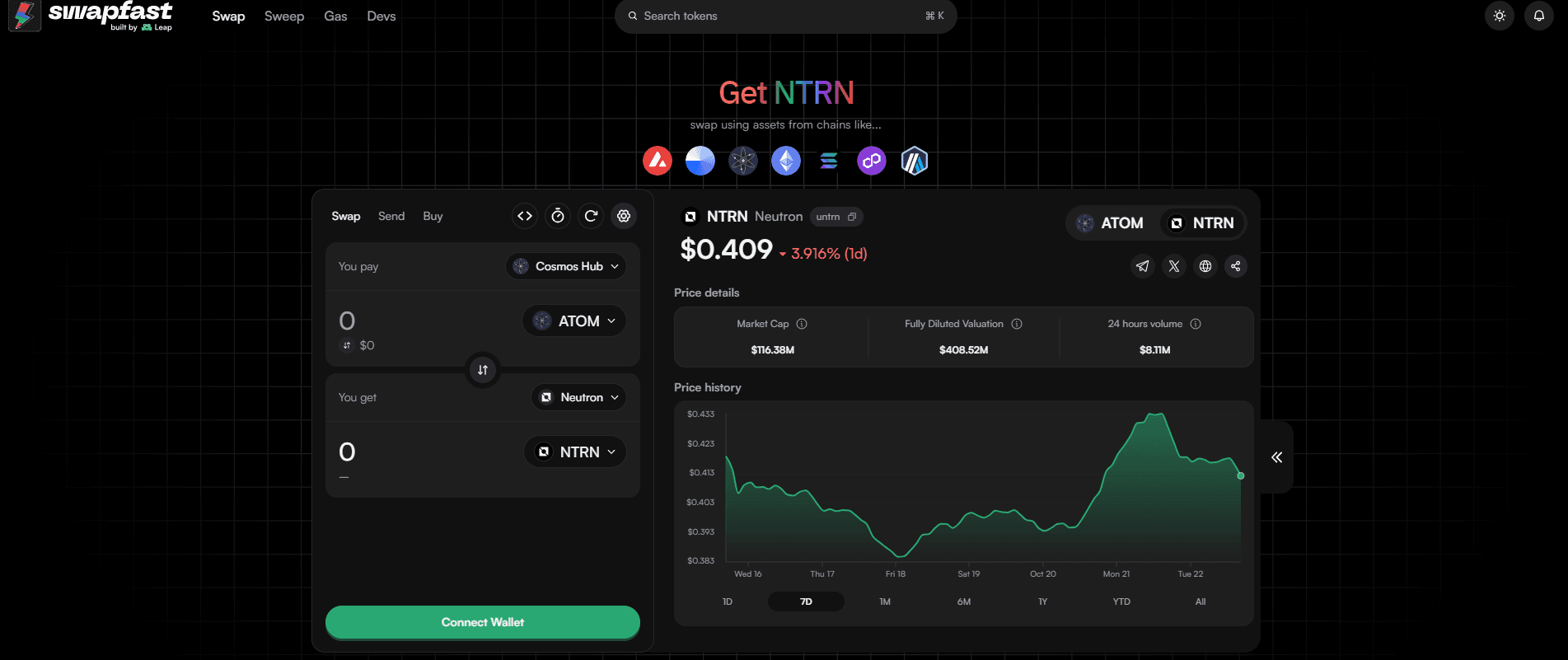
Swapfast is designed for users who need to swap tokens quickly and efficiently. It supports over 4,000 tokens across multiple chains, including EVMs and Solana.
Features:
Swap Tokens: Swapfast allows you to swap NTRN tokens for any of the supported tokens instantly. Simply connect your Leap Wallet, select the tokens you want to swap, and confirm the transaction. Swapfast ensures you get the best rates for every trade.
Bridge Tokens: Need to transfer your tokens across different blockchains? Swapfast’s bridging functionality allows you to move your Neutron tokens to and from other chains seamlessly.
Share Tokens: Swapfast makes it easy to share your favorite tokens with others. You can send tokens instantly to any address.
Access Swapfast:
Open Leap Wallet and navigate to the dApp browser.
Enter the Swapfast URL (https://swapfast.app/NTRN) in the dApp browser.
Connect Your Wallet:
Click on the "Connect Wallet" button and select Leap Wallet to connect your Neutron wallet.
Select Tokens to Swap:
Choose the token you want to swap (e.g., Neutron) and the token you want to receive in exchange.
Enter the amount of Neutron tokens you wish to swap.
Review and Confirm:
Review the transaction details, including the exchange rate and any fees.
Confirm the swap and wait for the transaction to be processed. This might take a few moments depending on network conditions.
Check Your New Balance:
Once the swap is complete, return to Leap Wallet and check your balance to ensure the new tokens have been credited to your account.
Using Swapfast, you can efficiently manage your token portfolio and take advantage of market opportunities within the Neutron ecosystem. This seamless integration with Leap Wallet makes token swaps quick and convenient, allowing you to fully leverage the capabilities of Neutron.
Conclusion
Getting started with Neutron through Leap Wallet provides a secure and efficient way to manage your Neutron tokens and interact with the vibrant ecosystem of dApps. From creating your wallet and populating it with Neutron tokens to swapping it into other tokens, Leap Wallet offers a comprehensive solution to navigate the Neutron blockchain.