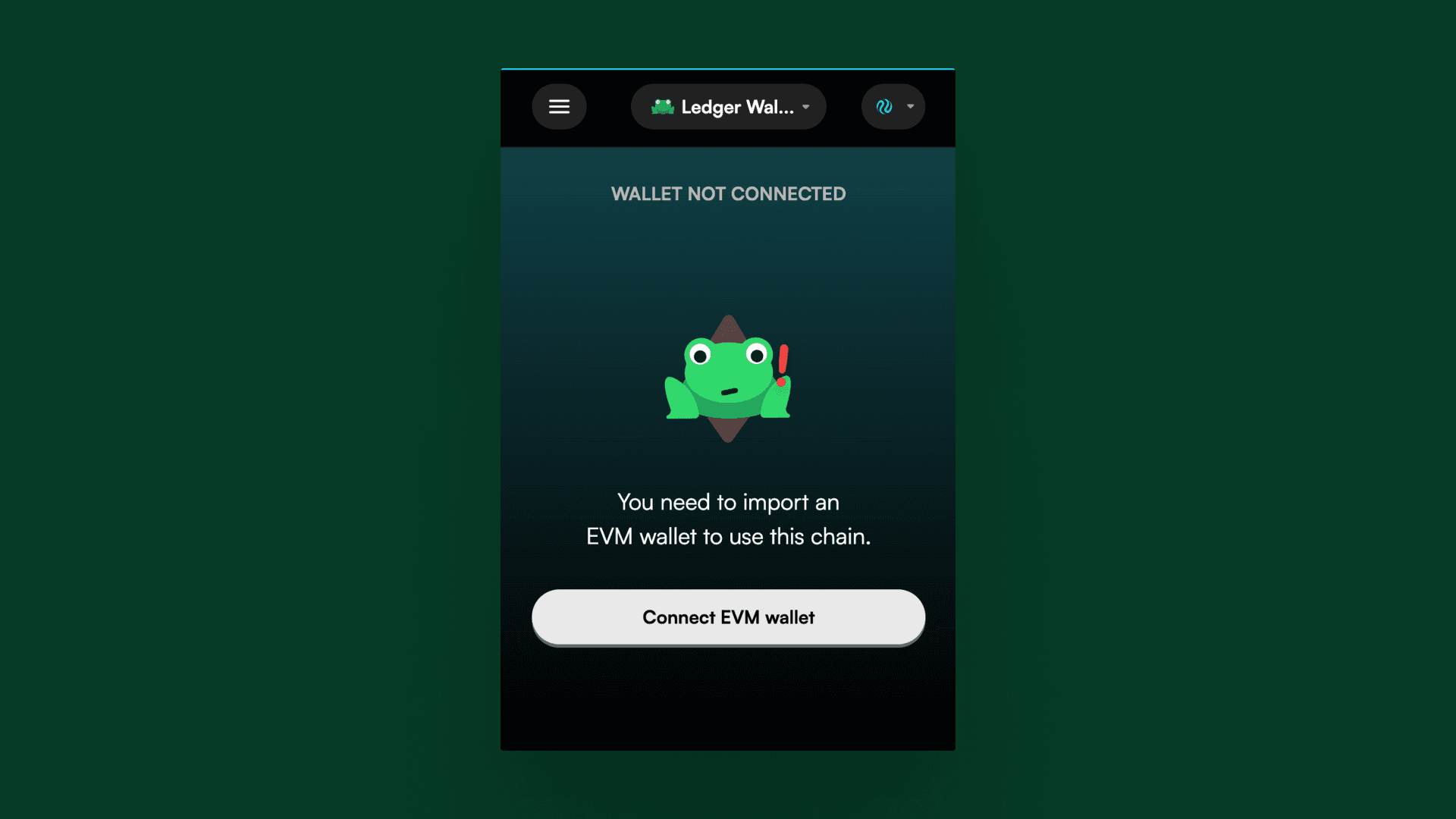Onboarding & Setup
How to use Ledger with Leap?
You can securely import & manage your Ledger wallet with Leap
This guide will help you connect your Ledger with Leap for all Cosmos chains including Ethermint chains like Injective, Dymension & EVMOS.
Leap supports importing addresses from both Cosmos and EVM Ledger apps, enabling access to all top Cosmos chains.
Setting up your Ledger
Before we dive into the connection process, ensure your Ledger device is ready to go by setting it up and installing the Cosmos app and Ethereum app (optionally to add support for Injective, Dymension & Evmos) on your Ledger device. If you're new to this or need a quick walkthrough, please check out these handy guides:
Congrats on setting up your Ledger device. Now, we can continue with the tutorial to connect your Ledger with Leap.
Importing Ledger on Extension
Connect your Ledger device to your computer via a USB cable. Login & open the Cosmos app on your ledger device. Now click Import ledger.
Click on the “Connect hardware wallet” button on the Leap extension, you will be presented with a screen looking for your wallet. Once your Ledger is detected, click Connect to proceed.
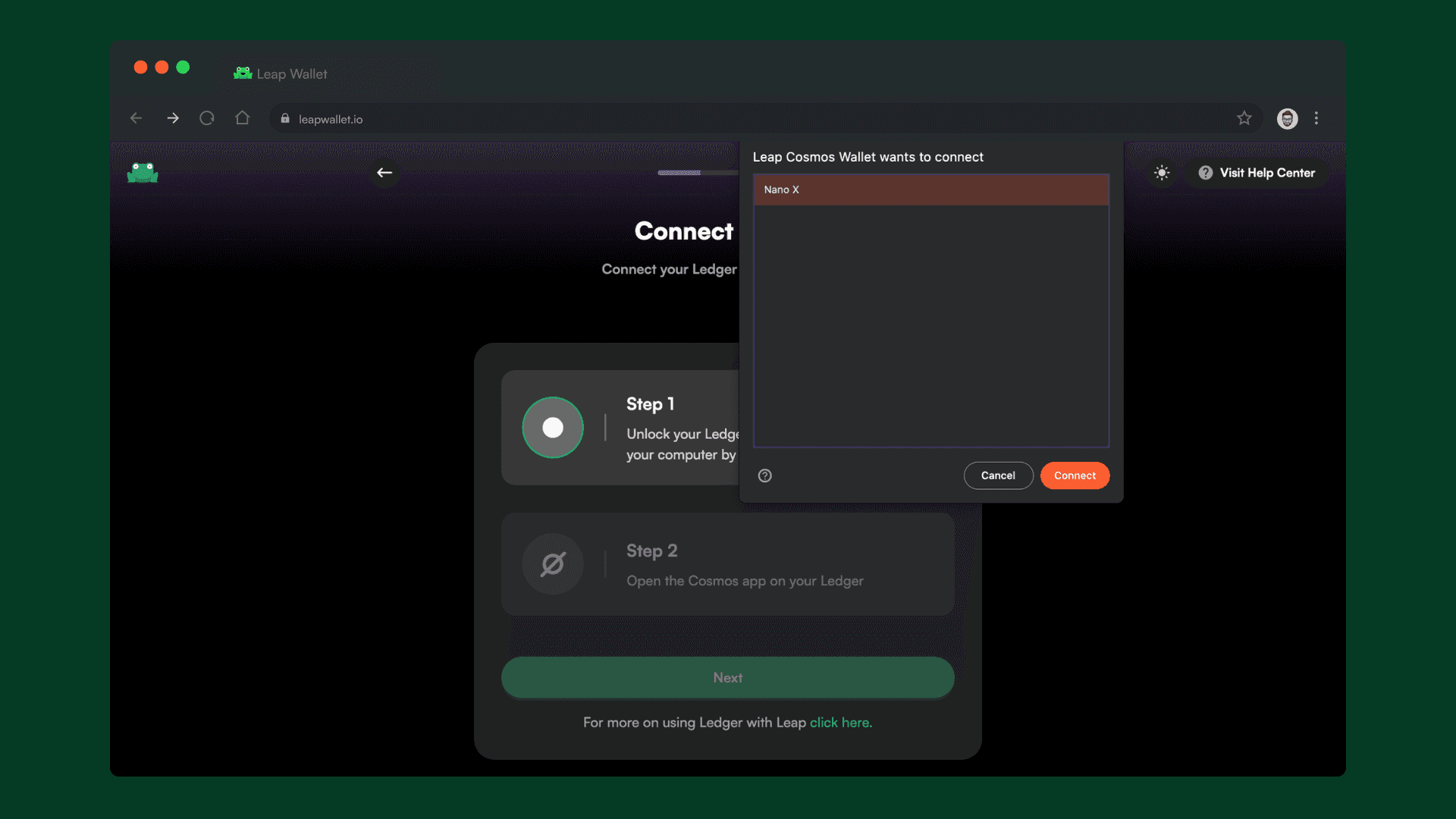
Click Next to continue to wallet selection.
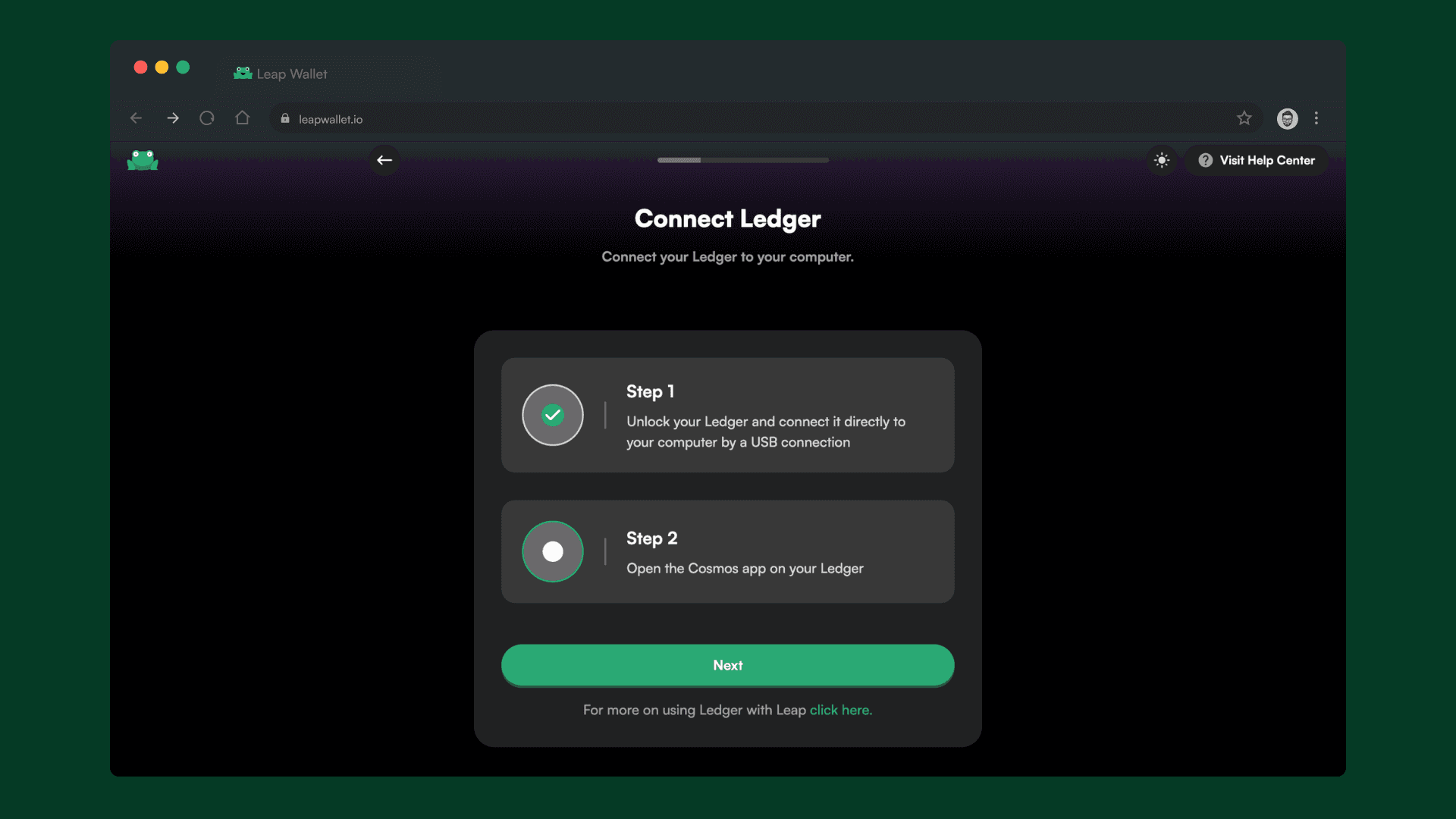
You can select one or multiple wallets to import in this screen. All the chains that the Cosmos Ledger app supports will be imported (all major chains including Cosmos Hub, Osmosis, Stargaze, Neutron, Noble, dYdX, Kujira, etc)
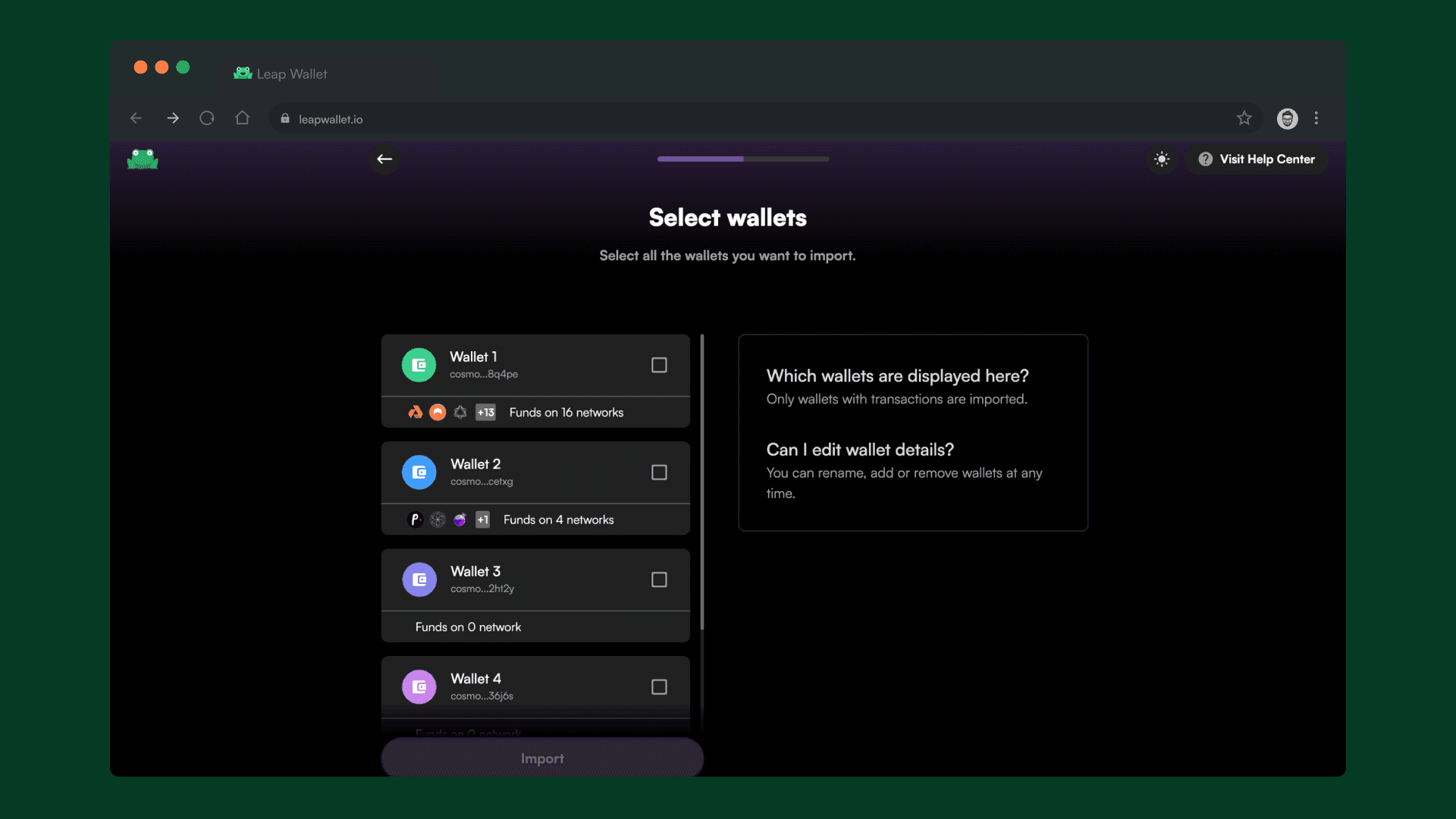
Done! You can now choose to import your EVM addresses for the selected wallets, specifically for EVM based chains: Injective, Dymension & Evmos. [You can also skip this step for later.)
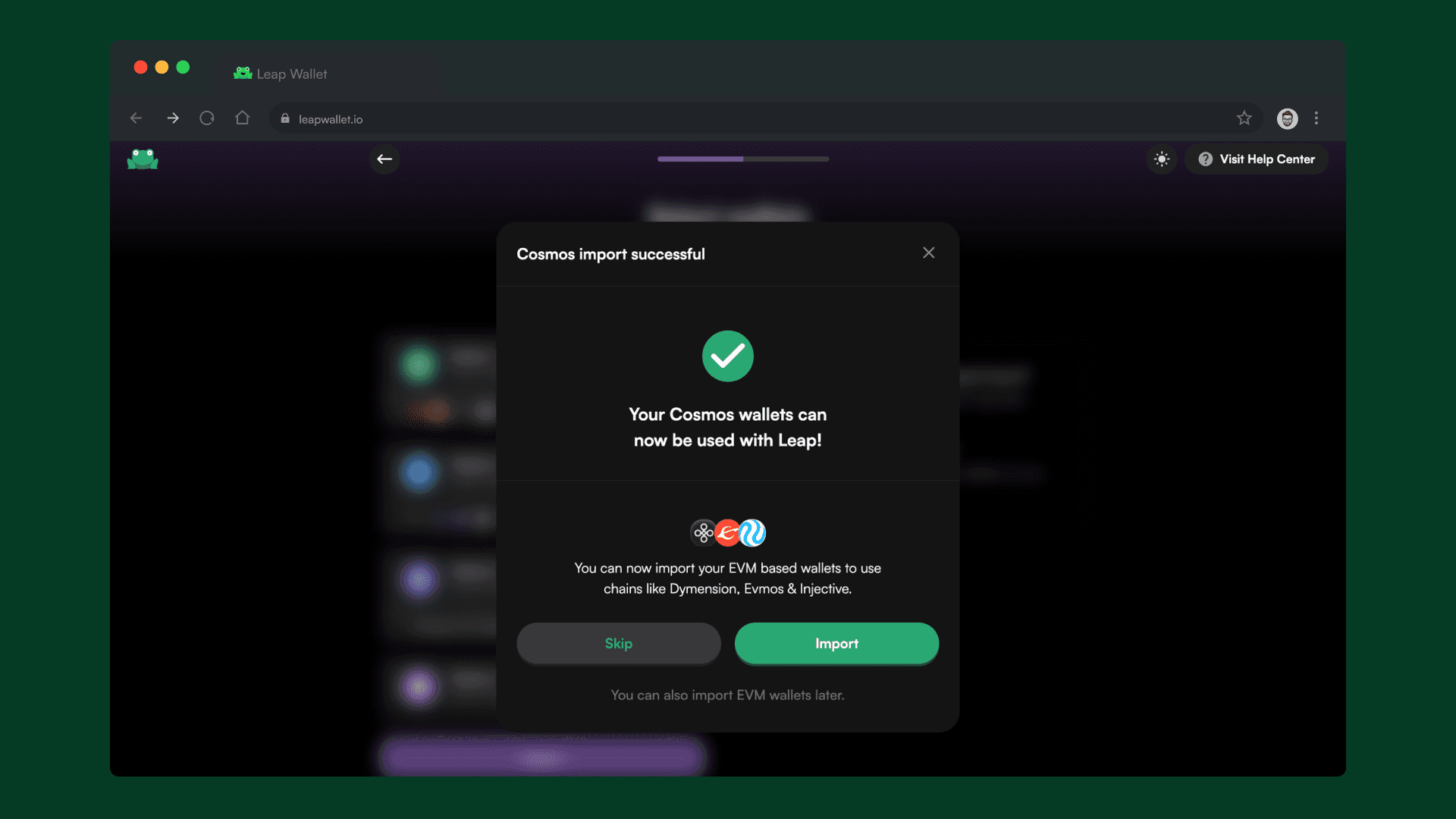
Close the Cosmos app and open the Ethereum app on your Ledger to import EVM addresses. Continue similar to previous steps.
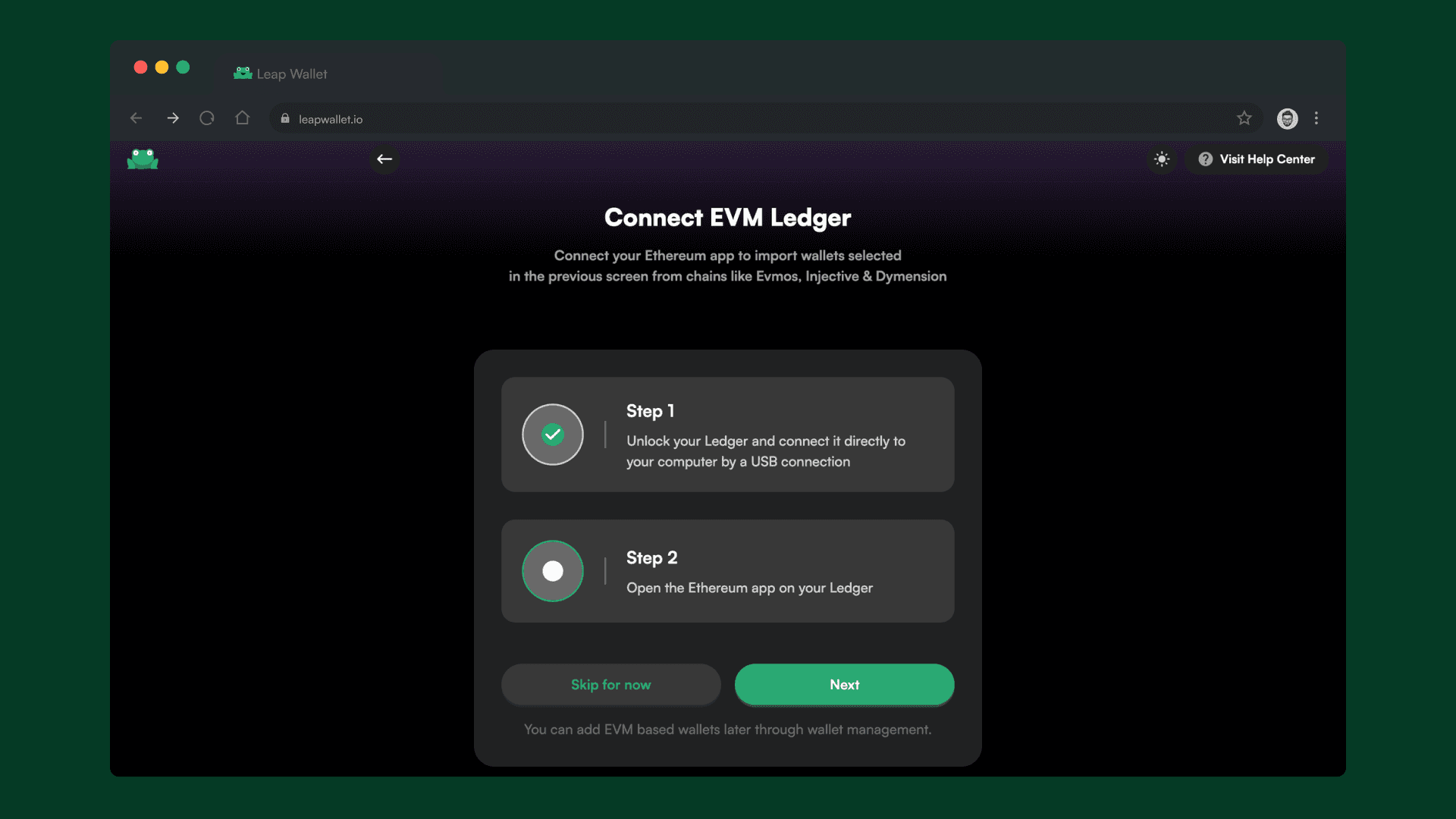
Finally, set up a password. Create a strong password that you will remember. Your wallet is now set up and ready to use. You can access it by clicking on the Leap icon in your browser's toolbar.
If you are using Chrome, the icon will be located in the top right corner of your browser. If you cannot find the icon, look for a "puzzle piece" icon and click on it to access a list of installed extensions. There, you should find Leap. Pin it to the toolbar for easier access.
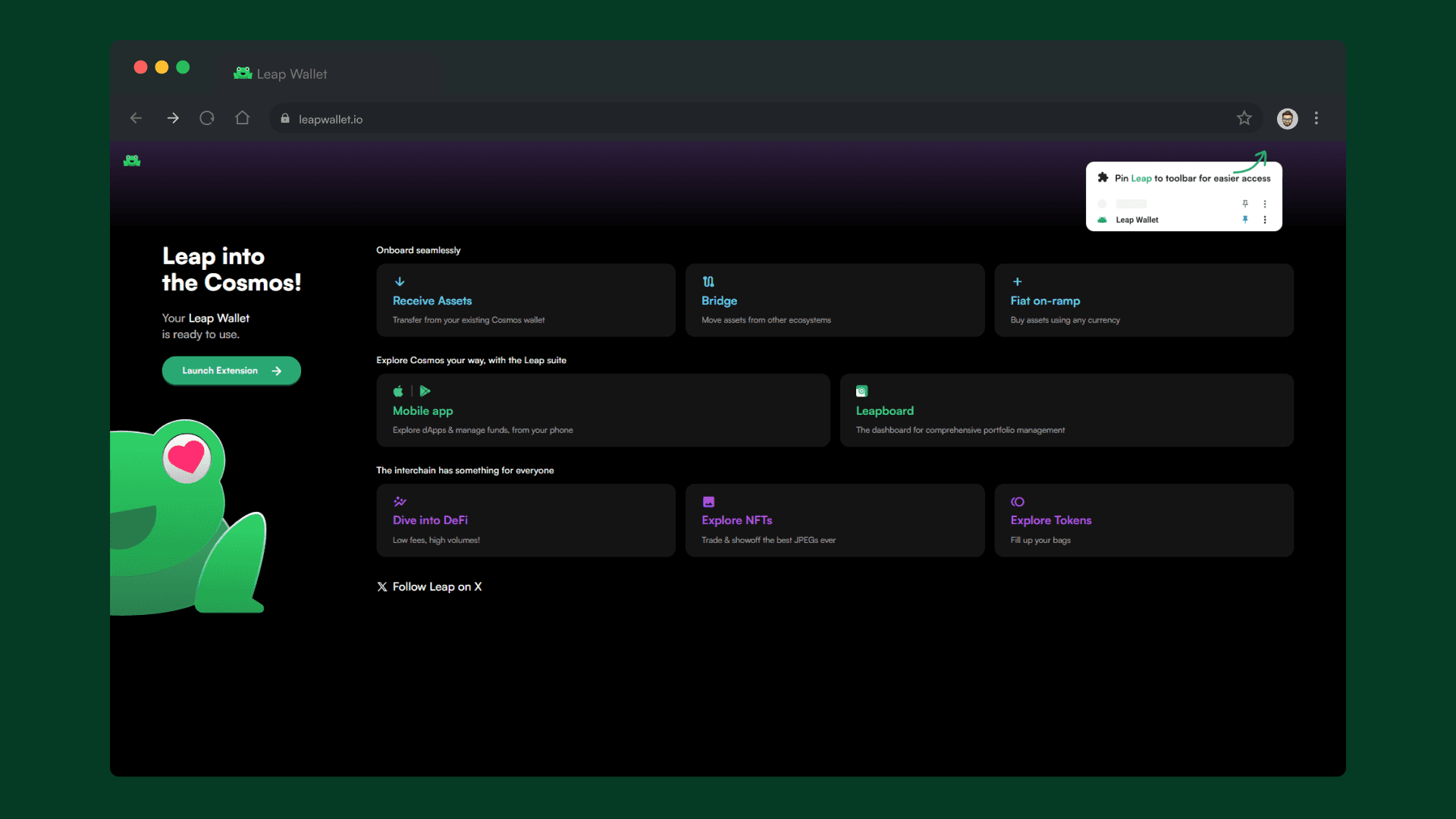
Importing Ledger on Mobile
Importing Ledger on Leap mobile follows a similar process. The only difference is connection is done via bluetooth. Watch this video to see how!
Connecting EVM Ledger wallet
If you are an existing Leap user and have imported your Ledger previously, but have not connected EVM wallets yet, you will see an error screen on EVM based chains when using Ledger. You can click the Connect EVM wallet button import addresses for Injective, Dymension & Evmos.